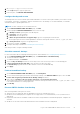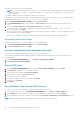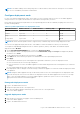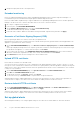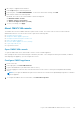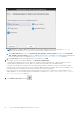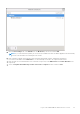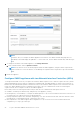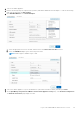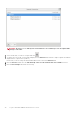Users Guide
1. Go to https:\\<ApplianceIP|hostname>.
2. In the Login dialog box, type the password.
3. In the left pane, click BACKUP AND RESTORE.
Configure backup and restore
The backup and restore function backs up the OMIVV database to a remote location (NFS and CIFS) from which it can be
restored later. The profiles, configuration, and host information are in the backup. It is recommended that you schedule
automatic backups to guard against data loss.
NOTE: The NTP settings are not saved and restored.
1. On the BACKUP AND RESTORE SETTINGS page, click Edit.
2. On the highlighted SETTINGS AND DETAILS area, do the following:
a. In Backup Location, type the path of the backup files.
b. In Username, enter the username.
c. In Password, enter the password.
d. In Enter the password used to encrypt backups, type the encrypted password in the box.
The encryption password can contain alphanumeric characters and special characters, such as, “!, @, #, $, %, and *”.
e. In Verify Password, retype the encrypted password.
3. To save these settings, click Apply.
4. Configure the backup schedule. See Scheduling automatic backups.
After this procedure, configure a backup schedule.
Schedule automatic backups
For more information about configuring the backup location and credentials, see Configuring backup and restore.
1. On the BACKUP AND RESTORE SETTINGS page, click Edit Automatic Scheduled Backup.
The relevant fields are enabled.
2. To enable the backups, click Enabled.
3. Select the Days for Backup check boxes for the days of the week on which you want to run the backup jobs.
4. In Time for Backup (24 Hour, HH: mm), enter the time in the HH: mm format.
The Next Backup is populated with the date and time of the next scheduled backup.
5. Click Apply.
Perform immediate backup
1. On the BACKUP AND RESTORE SETTINGS page, click Backup Now.
2. To use location and encryption password from the backup settings, in the BACKUP NOW dialog box, select the Use
location and encryption password from the Backup settings check box.
3. Enter values for Backup Location, Username, Password, and Password for Encryption.
The encryption password can contain alphanumeric characters and special characters, such as, “!, @, #, $, %, and *”. There
is no character limitation for forming a password.
4. Click Backup.
Restore OMIVV database from backup
After restoring OMIVV from a previous version:
● 11G servers are not supported. Only the 12G and later servers are retained after restore.
● Hardware Profiles and Deployment Templates are not supported. It is recommended that you use System Profile for
deployment.
● Deployment tasks that are scheduled on 11G servers and/or using Hardware Profile based Deployment Templates are
canceled.
● All 11G servers are removed from Credential Profiles and consumed licenses are relinquished.
Log in to Dell EMC OMIVV administration console
21