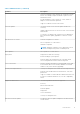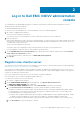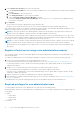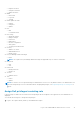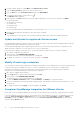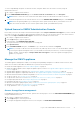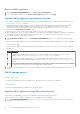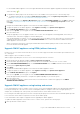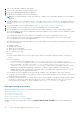Users Guide
Restart OMIVV appliance
1. On the APPLIANCE MANAGEMENT page, click Restart the Virtual Appliance.
2. To restart the OMIVV appliance, in the Restart Virtual Appliance dialog box, click Apply.
Upgrade OMIVV appliance and repository location
● To ensure that all data is protected, perform a backup of the OMIVV database before updating the OMIVV appliance. See
Manage backup and restore on page 20.
● The OMIVV appliance requires Internet connection to display the available upgrade mechanisms and perform the RPM
upgrade. Ensure that the OMIVV appliance has Internet connection. If you require a proxy network, based on the
environment network settings, enable the proxy settings, and enter the proxy data. See Setting up the HTTP proxy.
● Ensure that the Update Repository Path is valid.
● Ensure that you log out from all vSphere Client (HTML-5) sessions to the registered vCenter servers.
● Before logging into to any of the registered vCenter servers, ensure that you update all appliances simultaneously under the
same Platform Service Controller (PSC) before logging in to any of the registered vCenter servers. Else, you may see
inconsistent information across OMIVV instances.
1. In the APPLIANCE UPDATE section of the APPLIANCE MANAGEMENT page, verify the current and available OMIVV
version.
For the available OMIVV appliance version, the applicable RPM and OVF OMIVV appliance upgrade mechanisms are displayed
with a tick mark [
].
The following are the possible upgrade mechanism options available for you to perform either of the tasks for the upgrade
mechanism:
Option
Description
1 If a tick mark is displayed against RPM, you can do an RPM upgrade from the existing version to the latest
available version. See Upgrade OMIVV appliance using RPM (using Internet) on page 18.
2 If a tick mark is displayed against OVF, you can take a backup of the OMIVV database from the existing version,
and restore it in the latest available appliance version. See Upgrade OMIVV appliance using backup and restore on
page 19.
3 If a tick mark is displayed against both RPM and OVF, you can perform either of the mentioned options to upgrade
your appliance. In this scenario, the recommended option is RPM upgrade.
2. To update the OMIVV appliance, perform the mentioned tasks for the upgrade mechanisms as applicable from the version of
OMIVV.
OMIVV upgrade options
Backup and restore
You can perform backup and restore from OMIVV 5.0 to the latest version (with vCenter 6.5 and later).
RPM upgrade
You can perform RPM upgrade from OMIVV 5.0 to the latest version.
Upgrade OMIVV appliance using RPM (using Internet)
Ensure that you are upgrading to a version of the appliance that is greater than the current one.
It is recommended to take snapshot of appliance before upgrading the OMIVV appliance.
1. On the APPLIANCE MANAGEMENT page, based on your network settings, enable proxy and enter proxy setting data, if
necessary. See Setting up HTTP proxy .
18
Log in to Dell EMC OMIVV administration console