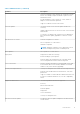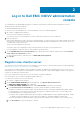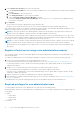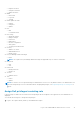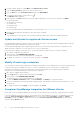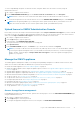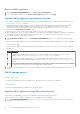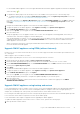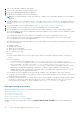Users Guide
To remove OpenManage Integration for VMware vCenter, unregister OMIVV from the vCenter server by using the
Administration Console.
1. Go to https://<ApplianceIP/hostname/>.
2. On the VCENTER REGISTRATION page, in the vCenter Server IP or Hostname table, click Unregister.
NOTE: Ensure to select the correct vCenter because OMIVV can be associated with more than one vCenter.
3. To confirm the unregistration of the selected vCenter server, in the UNREGISTER VCENTER dialog box, click Unregister.
NOTE: After unregistering OMIVV, log out and log in from the vSphere Client (HTML-5). If the OMIVV icon is still
visible, then restart the Client services for both vSphere Client (HTML-5) and Web Client (FLEX).
Upload license to OMIVV Administration Console
Ensure that your licenses are ready for download at Dell Digital Locker at https://www.dell.com/support. If you have ordered
more than one license, they might be shipped separately at different times. You can check the status of other license items at
Order Status at https://www.dell.com/support. The license file is available as an .XML format.
1. Go to https://<ApplianceIP/hostname/>.
2. In the Login dialog box, type the password.
3. In the left pane, click VCENTER REGISTRATION.
The registered vCenter servers are displayed in the working pane.
4. Click Upload License.
5. In the UPLOAD LICENSE dialog box, click Browse to go to the license file, and then click Upload.
NOTE:
If you modify or edit the license file, the license file (.XML file) does not work. You can download the .XML file
(license key) through the Dell Digital Locker. If you are unable to download your license keys, contact Dell Support by
going to Contact Technical Support at https://www.dell.com/support to locate the regional Dell Support phone
number for your product.
Manage the OMIVV appliance
The OMIVV appliance management enables you to manage the OpenManage Integration for VMware vCenter network, NTP,
and HTTPS information, and enables an administrator to perform the following actions:
● Restart the OMIVV appliance. See Restart OMIVV appliance on page 18.
● Update the OMIVV appliance, and configure an update repository location. See Upgrade OMIVV appliance and repository
location on page 18
● Upgrade OMIVV appliance using RPM. See Upgrade OMIVV appliance using RPM (using Internet) on page 18.
● Upgrade OMIVV appliance using backup and restore. See Upgrade OMIVV appliance using backup and restore on page 19.
● Generate and download the troubleshooting bundle. See Generate and download the troubleshooting bundle on page 22.
● Set up HTTP proxy. See Set up HTTP proxy on page 22.
● Set up Network Time Protocol servers. See Set up Network Time Protocol (NTP) servers on page 22.
● Configure deployment mode. See Configure deployment mode on page 23.
● Extended monitoring See Extended monitoring on page 24.
● Generate a Certificate Signing Request (CSR). See Generate a Certificate Signing Request (CSR) on page 24.
● Upload HTTPS certificate. See Upload HTTPS certificate on page 24.
● Set up global alerts. See Set up global alerts on page 24.
Access the appliance management
In OpenManage Integration for VMware vCenter, perform the following steps to access the APPLIANCE MANAGEMENT page
using the Administration Portal:
1. Go to https://<ApplianceIP/hostname/>.
2. In the Login dialog box, enter the password.
3. To configure the appliance management section, in the left pane, click APPLIANCE MANAGEMENT.
Log in to Dell EMC OMIVV administration console
17