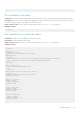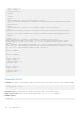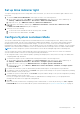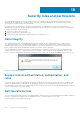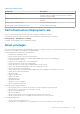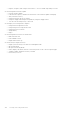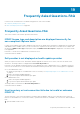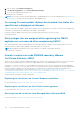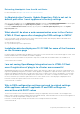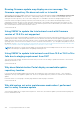Users Guide
Set up blink indicator light
To help in locating a physical server in a large data center environment, you can set the front indicator light to blink for a set
time period.
1. To launch the Blink Server LED Indicator wizard, perform either of the following actions:
a. On the OMIVV home page, expand Menu, select Hosts and Clusters, right-click a host or cluster, and then go to
Summary > OMIVV Host Information > Host Actions > Blink Server LED Indicator.
b. Right-click a host, go to OMIVV Host Actions > Blink Server LED Indicator.
2. In the right pane, click Summary, and then go to OMIVV Host Information > Hosts Action > Blink Server LED
Indicator.
The Blink Server LED Indicator dialog box is displayed.
3. Select any one of the following:
a. To turn on the server LED indicator and set the time period, click On.
b. To turn off the server LED indicator, click Off.
Configure System Lockdown Mode
The System Lockdown Mode is supported only for iDRAC9-based servers with an Enterprise license. When you turn on the
System Lockdown Mode, lock the system configuration including firmware updates. The System Lockdown Mode setting is
intended to protect the system from unintentional changes. You can turn on or turn off the System Lockdown Mode for
managed hosts using the OMIVV appliance or from the iDRAC console. From the OMIVV version 4.1 and later, you can configure
and monitor the Lockdown Mode of iDRAC in servers. Also, iDRAC must have an enterprise license to enable Lockdown Mode.
NOTE: You cannot change the System Lockdown Mode for hosts that are managed using chassis credential profile.
You can configure the System Lockdown Mode by locking or unlocking a host or cluster at host or cluster level. When the
System Lockdown Mode is turned on, the following functionality has limitations:
● All configuration tasks, such as firmware update, operating system deployment, clear system event logs, reset iDRAC, and
configuring iDRAC trap destination.
1. To launch the Configure System Lockdown Mode wizard, perform either of the following actions:
a. On the OMIVV home page, expand Menu, select Hosts and Clusters, right-click a host or cluster, and then go to
Summary > OMIVV Host Information > Host Actions > Configure System Lockdown Mode.
b. Right-click a host or cluster, go to OMIVV Host Actions > Configure System Lockdown Mode.
c. Select a host or cluster, got to Monitor > OMIVV Host or Cluster Information > Firmware > Configure System
Lockdown Mode.
2. For cluster level, enter the System Lockdown Mode job name and description. The description is an optional field.
3. To enable the System Lockdown Mode, click Turn On. This option restricts changes to the System configurations (including
firmware and BIOS version) in the system.
4. To disable the System Lockdown Mode, click Turn Off. This option enables changes to the System configurations (including
firmware and BIOS version) in the system.
If you try to configure the System Lockdown Mode for 13G and earlier PowerEdge servers, you are prompted with a
message that this feature is not supported on this platform.
5. Click OK.
A job is successfully created for the configuring System Lockdown Mode. To check the job status, go to Jobs > System
Lockdown Mode. For more information about System Lockdown Mode job, see System Lockdown Mode jobs on page 75.
Host Management
143