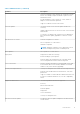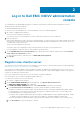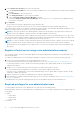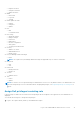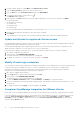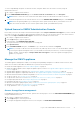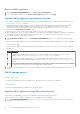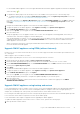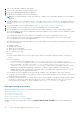Users Guide
4. Under vCenter User Account, perform the following steps:
a. In the vCenter User Name box, enter the username of administrator or a non-administrator username with the required
privileges.
b. In the Password box, enter the password.
c. In the Verify Password box, enter the password again.
d. Select the Register vSphere Lifecycle Manager check box.
Selecting the Register vSphere Lifecycle Manager check box allows you to use vSphere Lifecycle Manager feature
from vCenter 7.0 and later.
5. Click Register.
The following error message is displayed if vCenter registration fails:
Could not contact the given vCenter server <x> due to wrong credentials. Check the username and password.
After registering the vCenter server, OMIVV is registered as a vCenter plug-in, and “Dell EMC OpenManage Integration” icon is
visible in the vSphere Client from which you can access the OMIVV features.
NOTE: For all vCenter operations from OMIVV appliance, OMIVV uses the privileges of the registered user and not the
privileges of the user logged-in to VMware vCenter or the OMIVV appliance local accounts.
User X with the necessary privileges registers OMIVV with vCenter, and user Y has only the Dell privileges. User Y can now log
in to the vCenter and can trigger a firmware update task from OMIVV. While performing the firmware update task, OMIVV uses
the privileges of user X to put the host into maintenance mode or reboot the host.
NOTE: If you want to upload a customized Certificate Authority (CA)-signed certificate to OMIVV, ensure that you upload
the new certificate before vCenter registration. If you upload the new custom certificate after vCenter registration,
communication errors are displayed on the vSphere Client. To fix this issue, unregister, and re-register the appliance with
the vCenter.
Register vCenter server using a non-administrative account
You can register vCenter servers for the OMIVV appliance with vCenter administrator credentials or a non-administrator user
with the Dell privileges.
To enable a non-administrator user with the required privileges to register a vCenter server, perform the following steps:
1. Create a role or modify existing role with a required privileges for the role.
For more information about the list of privileges required for the role, see Required privileges for non-administrator users.
For the steps required to create or modify a role and select privileges in the vSphere Client (HTML-5), see the VMware
vSphere documentation
2. Assign a user to the newly created role after you define a role and select privileges for the role.
For more information about assigning a role to privilege, see the VMware vSphere documentation.
A vCenter Server non-administrator user with the required privileges can now register and/or unregister vCenter, modify
credentials, or update the certificate.
3. Register a vCenter server using a non-administrator user with the required privileges.
4. After registration is complete, assign the Dell privileges to the role created or modified in step 1. See Assign Dell privileges to
existing role on page 15.
A non-administrator user with the required privileges can now use the OMIVV features with the Dell EMC hosts.
Required privileges for non-administrator users
To register OMIVV with vCenter, a non-administrator user must have the following privileges:
While registering a vCenter server with OMIVV by a non-administrator user, a message is displayed if the following privileges are
not assigned:
● Alarms
○ Create alarm
○ Modify alarm
○ Remove alarm
● Extension
14
Log in to Dell EMC OMIVV administration console