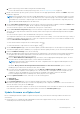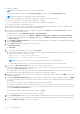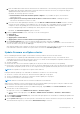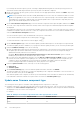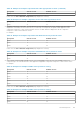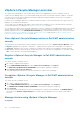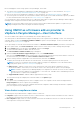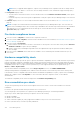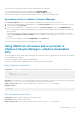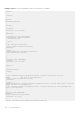Users Guide
Before managing the clusters using vSphere Lifecycle Manager, ensure that:
● The vSphere Lifecycle Manager is enabled in the Dell EMC administration console. For more information, see Register
vSphere Lifecycle Manager in Dell EMC administration console on page 136.
● Hosts in the clusters are management compliant. For more information, see Management Compliance on page 68.
● The cluster profile is created for the selected cluster and the cluster profile is associated with firmware repository in OMIVV.
For more information about cluster profile, see Create cluster profile on page 49.
You can manage the clusters using user interface or vSphere Automation APIs in vSphere Lifecycle Manager. OMIVV supports
managing clusters using both user interface and vSphere Automation APIs.
NOTE: You can use the OMIVV cluster actions such as System Lockdown and firmware update in a vSphere Lifecycle
Manager managed clusters but it may impact the baseline reporting.
Using OMIVV as a firmware add-on provider in
vSphere Lifecycle Manager—User Interface
You can use OMIVV with vSphere Lifecycle Manager as a firmware add-on provider.
The cluster profile is called as Hardware Support Package (HSP) in the vSphere Lifecycle Manager context. The cluster profile
created in OMIVV is selected as Firmware and Drivers AddOn in vSphere Lifecycle Manager. For more information about
cluster profile, see Cluster profile on page 49.
To set up an image for selected cluster and associate OMIVV as a Firmware and Drivers Addon, perform the followings tasks:
1. In the vSphere Client, click Hosts and Clusters, and then select a cluster that you want to manage using an image.
2. On the Updates page, in the left pane, expand Hosts, and then click Images.
3. To select a firmware and drivers addon, click the select icon.
The Select Firmware and Drivers Addon page is disaplayed.
4. Under the Select the hardware support manager section, select DellEMC OMIVV.
After you select DellEMC OMIVV, all the cluster profiles (associated with firmware repository and are linked to a cluster in
the selected vCenter) are listed in the Select a firmware and driver addon section.
5. Select a cluster profile that is applicable for the selected cluster, and then click SELECT.
To identify the cluster profile associated to the selected cluster, see the description present in the cluster profile.
NOTE:
If you have not created any cluster profile in OMIVV, an empty list is displayed. For more information about
creating cluster profile, see Create cluster profile on page 49.
● Addon version— Indicates current version of the cluster profile. If the cluster profile is modified or version is
incremented in OMIVV, ensure that you use the latest version of the cluster profile in vSphere Lifecycle Manager.
NOTE:
Sometimes, vSphere Lifecycle Manager displays non-compliance for firmware. However, the non-compliant
firmware is not listed in vSpphere Lifecycle Manager. To solve this issue, remediate cluster. Remediating cluster will
not cause reboot of vSphere Lifecycle Manager.
● Supported ESXi versions—Indicates OMIVV supported ESXi version (7.0.0).
The selected cluster profile is displayed as a firmware addon on the Updates page.
6. Click SAVE.
The vSphere Lifecycle Manager performs cluster compliance check. The compliance check results are displayed in the
Image Compliance section in vSphere Lifecycle Manager.
Overall compliance consists of software compliance and firmware compliance. OMIVV manages the firmware compliance
part of the vSphere Lifecycle Manager tasks.
View cluster compliance status
The following are the possible firmware compliance status for each host:
● Compliant: Displays when the firmware versions for all the firmware components that are installed on the host is same as
the firmware version present in cluster profile in OMIVV.
● Non-compliant: Displays when one or more firmware versions that are installed on the host is not same as the firmware
version present in cluster profile in OMIVV.
Host Management
137