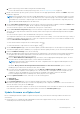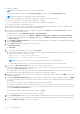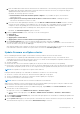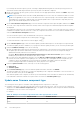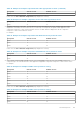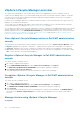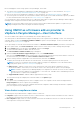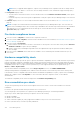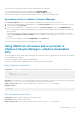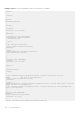Users Guide
● The DRS is enabled.
NOTE: For a stand-alone host, the DRS check is not applicable.
To skip the prerequisites check, clear the Check Prerequisites check box on the Schedule Updates page.
NOTE: Driver update is not supported on vSphere cluster and host.
During the firmware update process, Dell EMC recommends not to delete or move the following:
● The host from vCenter for which the firmware update job is in progress.
● The host credential profile of the host for which the firmware update job is in progress.
● The repositories that are located in CIFS or NFS.
OMIVV checks compliance of the host and whether any other firmware update job is in progress in any host within the same
cluster. After the verification, the Firmware Update wizard is displayed.
1. To launch the firmware update wizard, on the OMIVV home page, expand Menu, select Hosts and Clusters, and then
perform either of the following actions:
● Right-click a host, select OMIVV Host Actions > Firmware Update.
● Select a host, in the right pane, select Monitor > OMIVV Host Information > Firmware > Run Firmware Wizard.
● Select a host, in the right pane, select Summary, and then go to OMIVV Host Information > Host Actions > Run
Firmware Wizard.
2. On the Firmware Update Checklist page, ensure that all the prerequisites are verified before scheduling the update, and
then click GET STARTED.
3. On the Update Source page, select any one of the following:
● Repository Profiles
● Single DUP
4. To load a single firmware update from a file, select Single DUP.
a. A single DUP can reside on a CIFS or NFS share that is accessible by the OMIVV appliance. Enter the File Location in one
of the following formats, and then go to step 8.
● NFS—<host>:/<share_path/FileName.exe
● CIFS—\\<host accessible share path>\<FileName>.exe
NOTE: Ensure that the file name for the single component DUP does not have any blank space.
For CIFS share, OMIVV prompts you to enter the username and password that can access the share drive.
5. If you select the Repository Profiles option, select the firmware repository profile.
If the cluster profile is associated to the cluster in which the host is present, by default, the associated firmware repository is
selected. Else, Dell Default Catalog is selected.
If you change the firmware repository profile, a message is displayed indicating that the selected repository profile is not
associated to baseline and using a different repository may affect the baseline comparison.
6. Based on the firmware repository profile you have selected, select an appropriate bundle, and then click NEXT. Only 64-bit
bundles are supported.
7. On the Select Firmware Components page, select the firmware components that require an update, and then click NEXT.
The count of the components that is based on criticality status such as Urgent, Recommended, Optional, and Downgrades
are displayed.
You can use the filter option to filter the data based on the specific column names.
The components which have lower version than the available version in the catalog, or it is in the same level (Up-to-Date), or
scheduled for an update cannot be selected. To select the components which have lower version than the available version,
select the Allow Firmware downgrade box.
To select all the firmware components across all the pages, click
.
To clear all the firmware components across all the pages, click .
8. On the Schedule Updates page, enter the firmware update job name and description. The description is an optional field.
The firmware update job name is mandatory. If you purge the firmware update job name, you can reuse the job name again.
9. Under the Additional Settings section, do the following:
132
Host Management