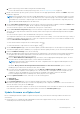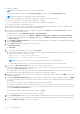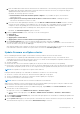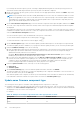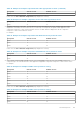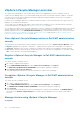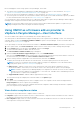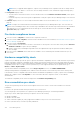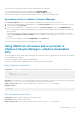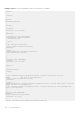Users Guide
c. Create a repository profile in OMIVV using the downloaded catalog.
For more information about creating a repository profile, see Create repository profile on page 46.
4. Based on the firmware repository profile you have selected, select an appropriate bundle, and then click NEXT. Only 64-bit
bundles are supported.
NOTE: Only one bundle can be selected for OEM (debranded) servers even if they are of different models. Even if the
bundle is not applicable for one or more of the OEM servers, the components page of the firmware update wizard lists
each OEM server or firmware component pair. If the firmware update fails for a given firmware component pair, retry
with the alternate bundle displayed for the OEM server.
5. On the Select Driver Components page, select the driver components that require an update, and then click NEXT. When
you select a driver component for update, all the components in the package are selected.
You can use the filter option to filter the data based on the specific column names.
6. On the Select Firmware Components page, select the firmware components that require an update, and then click NEXT.
The count of the components that is based on criticality status such as Urgent, Recommended, Optional, and Downgrades
are displayed.
You can use the filter option to filter the data based on the specific column names.
The components which have lower version than the available version in the catalog, or it is in the same level (Up-to-Date), or
scheduled for an update cannot be selected. To select the components which have lower version than the available version,
select the Allow Firmware downgrade check box.
To select all the firmware components across all the pages, click
.
To clear all the firmware components across all the pages, click .
7. On the Schedule Updates page, enter the firmware update job name and description. The description is an optional field.
The firmware update job name is mandatory. If you purge the firmware update job name, you can reuse the job name again.
8. Under the Additional Settings section, do the following:
a. Enter the Maintenance Mode timeout value between 60–1440 minutes. If the wait time goes beyond the specified time,
the update jobs fail and enter maintenance task will be canceled or timed out. However, the components may get
updated automatically when the host is restarted.
b. From the Enter Maintenance Mode Option drop-down menu, select an appropriate data migration option. For more
information about the data migration option, see the VMware documentation.
NOTE:
Enter maintenance mode task fails if the cluster configuration does not support full data migration or the
storage capacity is insufficient.
By default, Move powered-off and suspended virtual machines to other hosts in cluster option is selected.
Disabling this option disconnects VM until the host device is online.
c. If you have issues while updating the firmware, select the Delete Job Queue and Reset iDRAC check box. This may
result in successful completion of the update process. This increases the overall update time that is required for job
completion, cancels any pending jobs or activities that are scheduled on the iDRAC, and resets the iDRAC.
For hosts managed using chassis credential profile, delete job queue is not supported.
9. Under the Update Schedule section, select any one of the following options:
● Update Now
● Schedule Update
10. On the Review Summary page, review the firmware update information, and then click FINISH.
The firmware update jobs can take up to several hours depending on the components and number of servers selected. You
can view the status of the jobs on the Jobs page.
After firmware update task is complete, the inventory runs automatically on the selected hosts and hosts exit automatically
from maintenance mode that is based on an option that is selected in the Schedule Updates page.
Update firmware on vSphere host
Before scheduling the firmware update on vSphere hosts (ESXi only), ensure that the following conditions are met in the
environment:
● Ensure that host is compliant (CSIOR enabled and host must have supported ESXi version), associated with a host
credential profile, and successfully inventoried.
Host Management
131