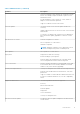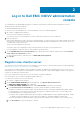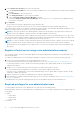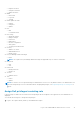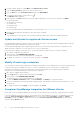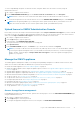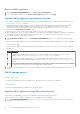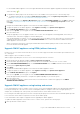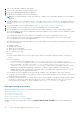Users Guide
Log in to Dell EMC OMIVV administration
console
You can administer the OpenManage Integration for VMware vCenter and its virtual environment using either of the two
administrations portals mentioned below:
● Web-based Administration Console
● Console view for an individual server—the virtual machine console of the OMIVV appliance
1. Go to https://<ApplianceIP/hostname/>.
The account lockout duration is one minute.
You cannot start a new session when the account is locked. But, an old active session will be active.
2. Enter the password.
Entering an invalid password causes an unsuccessful login attempt. Six consecutive unsuccessful login attempts results in an
account lockout. Six unsuccessful login attempts include failed login attempts in administration console or REST API or use
of Invalid token for REST API access.
The account lockout duration is one minute.
You cannot create a session during account lockout period, but current active session remains active.
If you are logging in for the first time, you are prompted to accept the EULA.
3. On the Dell EMC End-User License Agreement page, read the terms and conditions, and then select the I accept the
terms in the license agreement check box.
For more information about Telemetry EULA, click DELL EMC Telemetry EULA.
4. Click Accept.
Register new vCenter server
Your vCenter account should have the necessary privileges to create a user. For more information about the required privileges,
see Required privileges for non-administrator users on page 14.
You can register the OMIVV appliance after the OMIVV is installed. The OMIVV uses the administrator user account or a non-
administrator user account with necessary privileges for vCenter operations. A single OMIVV appliance instance can support 15
vCenter servers and up to 2,000 ESXi hosts.
If you try to register more than 15 vCenters, the following error message is displayed:
Your license allows only <x> vCenters and all are already registered.
To register a new vCenter server, do the following:
1. Go to https://<ApplianceIP/hostname/>.
2. On the VCENTER REGISTRATION page, in the right pane, click Register New vCenter Server.
The REGISTER A NEW vCENTER page is displayed.
3. In the REGISTER A NEW VCENTER dialog box, under vCenter Name, perform the following tasks:
a. In the vCenter Server IP or Hostname box, enter the vCenter IP address or FQDN of the host.
Dell EMC recommends you to register OMIVV with the VMware vCenter using a Fully Qualified Domain Name (FQDN).
For all registrations, the hostname of vCenter must be properly resolvable by the DNS server. The following are the
recommended practices for using the DNS server:
● Assign a static IP address and hostname when you deploy an OMIVV appliance with a valid DNS registration. A static
IP address ensures that during the system restart, the IP address of the OMIVV appliance remains same.
● Ensure that OMIVV hostname information is present in both forward and reverse lookup zones in your DNS server.
b. In the Description box, enter a description—optional.
2
Log in to Dell EMC OMIVV administration console 13