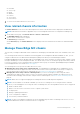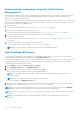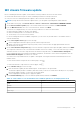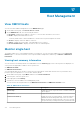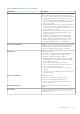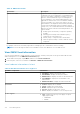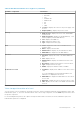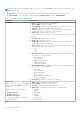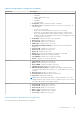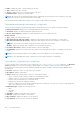Users Guide
● Name—displays the name of all the firmware on this host.
● Type—displays the type of firmware.
● Version—displays the version of all the firmware on this host.
● Installation Date—displays the installation date.
NOTE: When the hosts are managed using the chassis credential profile, the firmware inventory data show few extra
components such as Life Cycle Controller and Software RAID.
You can launch firmware update and configure system lockdown mode wizards from this page.
View power monitoring information of a single host
You can view the information such as general information, thresholds, reserve power capacity, and energy statistics.
● General Information—displays the Power Budget and Current Profile name.
● Threshold—displays the Warning and Failure thresholds in watts.
● Reserve Power Capacity—displays the Instant and Peak reserve power capacity in watts.
Energy Statistics
● Type—displays the energy statistics type.
● Measurement Start Time (Host Time)—displays the date and time when the host began to consume power.
● Measurement Finish Time (Host Time)—displays the date and time when the host stopped to consume power.
●
NOTE: The host time, as used here, means the local time where the host is located.
Reading—displays the average value of readings over a one-minute time period.
● Peak Time (Host Time)—displays the date and time of the host peak amps.
● Peak Reading—displays the System Peak Power statistic, which is the peak power that is consumed by the system (in
watts).
NOTE: Power monitoring information is not available for hosts with cabled PSU or for modular servers.
NOTE: For hosts managed using chassis, complete power monitoring information is not displayed.
View warranty information of a single host
To view a warranty status, ensure that you run a warranty job. See Schedule warranty retrieval jobs on page 103. The Warranty
Status page enables you to monitor the warranty expiration date. The warranty settings control when server warranty
information is retrieved from Dell online by enabling or disabling the warranty schedule, and then setting the Minimum Days
Threshold alert.
● Provider—displays the name of the provider for the warranty.
● Description—displays a description.
● Status—displays the warranty status of the host. Status options include:
○ Active—the host is under warranty, and has not exceeded any threshold.
○ Warning—the host is Active, but exceeded the warning threshold.
○ Critical—same as warning, but for a critical threshold
○ Expired—the warranty has expired for this host.
○ Unknown—OMIVV does not get warranty status because the warranty job is not run, an error has occurred getting the
data, or the system does not have a warranty.
● Entitlement Type—displays the following statuses:
○ Initial
○ Extended
○ Expired
● Start Date—displays the start date of the warranty.
● End Date—displays the end date of the warranty.
● Days To Expire—displays the days left on the warranty.
● Last Updated—the last time the warranty was updated.
120
Host Management