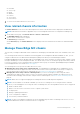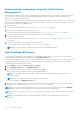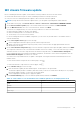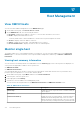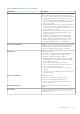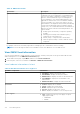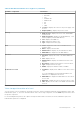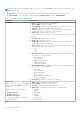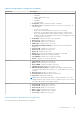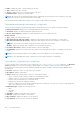Users Guide
MX chassis firmware update
Before scheduling the firmware update, ensure that the following conditions are met in the environment:
● Ensure that the MX chassis is part of chassis credential profile and successfully inventoried.
● If any of its hosts are undergoing firmware updates, chassis firmware cannot be updated.
NOTE: By using the MX chassis firmware update feature, you can update only management module firmware.
1. On the OMIVV home page, click Hosts & Chassis > Chassis > Chassis List > MX CHASSIS FIRMWARE UPDATE.
2. On the Chassis Firmware Update page of the wizard, read the instructions, and then click GET STARTED.
3. From the MX Chassis List, select one or more MX chassis, and then click NEXT.
The chassis is not displayed if any one of the following conditions is not met in the environment:
● Chassis firmware update is in progress from OMIVV.
● Chassis credential profile is not created for the chassis.
● The inventory is not successful for the chassis.
For the PowerEdge MX chassis with MCM configuration, you can select only the lead chassis. The member chassis is
selected automatically.
4. On the Select Update Source page, do the following:
a. Select an appropriate firmware repository profile from the drop-down menu.
b. Based on the chassis and firmware repository profile you have selected, select the appropriate bundles from the
identified system category.
5. On the Select Firmware Components page, select the firmware components that require an update, and then click NEXT.
The components which have lower version than the available version in the catalog, or it is in the same level (Up-to-Date)
cannot be selected. To select the components that are listed in downgrade state, click Allow Firmware downgrade.
In a PowerEdge MX chassis associated with an MCM configuration, the firmware version can be downgraded even if the
Allow Firmware Downgrade check box is not selected.
You cannot select only member chassis for update or downgrade. Selecting the lead chassis automatically selects the
member chassis.
To select all the firmware components across all the pages, click
.
To clear all the firmware components across all the pages, click
.
6. On the Schedule Job page, do the following:
a. Enter the firmware update job name and description. The description is an optional field.
The firmware update job name is mandatory and ensures that you do not use a name that is already in use. If you purge
the firmware update job name, you can reuse the job name again.
b. Select an appropriate schedule option to apply the updates.
7. On the Review Summary page, review the firmware update details, and then click FINISH.
Table 11. Total number of concurrent MX chassis firmware updates for each deployment mode
Deployment Mode Number of concurrent chassis firmware updates
Small 1
Medium 1
Large 2
Extra Large 2
Chassis Management 113