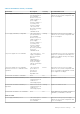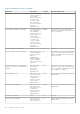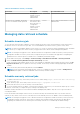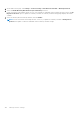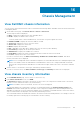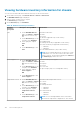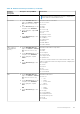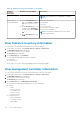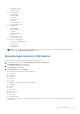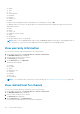Users Guide
Table 10. Hardware inventory information (continued)
Hardware
inventory:
Component
Navigation through OMIVV Information
NOTE: PCIe information is not applicable for M1000e
chassis.
iKVM—Only for
PowerEdge M1000e
● On the Dell EMC Chassis
page, click Chassis > Chassis
List, click the Service Tag
link.
● On the Overview page, in the
left pane, select Hardware.In
the right pane, expand iKVM.
OR
● On the Overview page, click
iKVM.
Information about iKVM:
● iKVM Name
● Present
● Firmware version
● Front Panel USB/Video enabled
● Allow access to CMC CLI.
NOTE: The iKVM tab is displayed only if the chassis
contains iKVM module.
View firmware inventory information
You can view the firmware-related information for the selected chassis.
1. On the OMIVV home page, click Hosts & Chassis > Chassis > Chassis List.
The Dell EMC Chassis page is displayed.
2. Select a chassis, click the Service Tag link.
The Overview page is displayed.
3. On the Overview page, click Firmware.
The following information about firmware is displayed:
● Component
● Current Version
On this page, you can also launch OpenManage Enterprise Modular and CMC.
View management controller information
You can view the management controller-related information for the selected chassis.
1. On the OMIVV home page, click Hosts & Chassis > Chassis > Chassis List.
The Dell EMC Chassis page is displayed.
2. Select a chassis, click the Service Tag link.
The Overview page is displayed.
3. On the Overview page, click Management Controller.
The following information about Management Controller is displayed:
● General
○ Name
○ Firmware Version
○ Last Update Time
○ Chassis Location
○ Hardware Version
● Common Network
○ DNS Domain Name
○ Use DHCP for DNS
○ MAC Address
108
Chassis Management