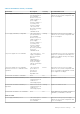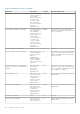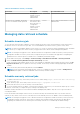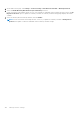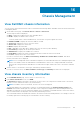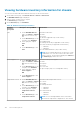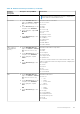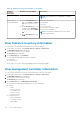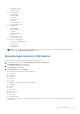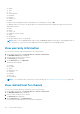Users Guide
Chassis Management
View Dell EMC chassis information
You can view the chassis information that is discovered and inventoried using OMIVV. Dell EMC chassis lists all the Chassis that
is managed by OMIVV.
1. On the OMIVV home page, click Hosts & Chassis > Chassis > Chassis List.
The following information is displayed:
● Name—Displays an IP address link for each Dell EMC chassis.
● Health—Displays the health status of chassis.
To filter by health status of each Dell EMC chassis, click the filter icon present against the search.
● IP Address/FQDN—Displays the vCenter IP address or FQDN.
● Service Tag—Displays the Service Tag of the chassis.
● Chassis URL—Displays the chassis URL.
● Model—Displays the model name.
● Role—Applicable only for MX chassis. Displays the role of the chassis (Lead or Member).
● Last Inventory—Displays the last inventory information.
● Available Slots—Displays the available slots in chassis.
● Profile Name—Displays the chassis credential profile name in which the chassis is associated.
● Location—Displays the location of the chassis.
If you do not run the inventory, the Name, Last Inventory, Available Slots, Profile Name, Location , and chassis
inventory information are not displayed.
NOTE:
For a PowerEdge MX chassis in an MCM configuration, the entire MCM infrastructure is managed using the lead
chassis. If the member chassis IPs and iDRAC IPs are disabled and or chassis role is changed, Dell EMC recommends
removing the existing lead chassis and adds the new lead chassis IP again, and then associate to the chassis credential
profile.
2. Select a chassis to view firmware, license type, and warranty-related information.
If you do not run the inventory, the Name, Firmware, License Type, and Warranty information are not displayed.
View chassis inventory information
1. On the Dell EMC Chassis page, select a chassis or click Service Tag.
2. In the Chassis Information section, click VIEW.
The Overview page displays the health of the chassis, the active errors, the component level health status of the chassis,
hardware overview, and chassis relation (only for MX chassis).
NOTE: For M1000e version 4.3 and earlier, the active errors are not displayed.
The main pane displays the overall health of a chassis. The valid health indicators are Healthy, Warning, Critical, and
Unknown. In the Chassis Health grid view, the health of each component is displayed. The chassis health parameters are
applicable for models VRTX version 1.0 and later, M1000e version 4.4 and later. For M1000e firmware versions less than 4.3,
only two health indicators are displayed, such as Healthy and Warning or Critical.
The overall health indicates the health that is based on the chassis with the least health parameter. For example, if there are
five healthy signs and one warning sign, the overall health is shown as warning.
16
Chassis Management 105