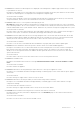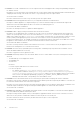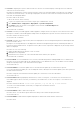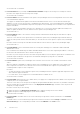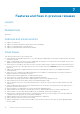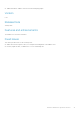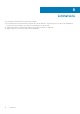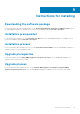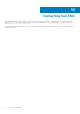Release Notes
● Issue 13: Associated host credential profile is not displayed on the management compliance page when inventory is not able
to get iDRAC IP for the host.
Description: If the iDRAC IP is not retrieved because of nonresponsive iDRAC, the inventory fails and host to be associated
with the host credential profile is not displayed on the management compliance page.
Version affected: 1.6 and later
Resolution: Reset the iDRAC to fix the issue of iDRAC not being responsive, and then rerun the inventory. If the inventory
can get the iDRAC IP, then the host is associated with the correct host credential profile.
● Issue 14: Unable to boot to service partition while deploying OS ISO.
Description: OS deployment is failing on 12th generation PowerEdge servers with the following error on the screen during
POST: "Warning: Unable to boot to Service Partition." There is a BIOS issue to identify the network ISO when there is a local
USB CD-ROM installed on the system and that USB CD- ROM is the only USB mass storage device plugged into the system.
Version affected: 1.5.1 and later
Resolution: Remove the local USB CD-ROM (not all local CD-ROM would expose this issue), or plug in extra USB floppy or
USB drive on the system, or attach the virtual media (virtual floppy and virtual CD) from the iDRAC.
● Issue 15: A firmware update fails with an error message saying that USC is in use and it must be retried after 30 seconds.
Description: During a firmware update, the update fails with the error message: If USC is in use, wait until USC has exited
and retry the action. Otherwise retry after 30 seconds to check if network connectivity caused this error.
Version affected:1.5.1 and later
Resolution: To fix this issue, reset iDRAC and wait until iDRAC boots properly and try the firmware update again.
● Issue 16: Events from different vCenter are posted to another vCenter from a shared OMIVV appliance.
Description: This situation can occur when a bare-metal server that was deployed in one vCenter is rediscovered again as
bare-metal server but then selected for an OS deployed in another vCenter. This situation occurs if the host that was
already on one of the registered vCenter was added to another registered vCenter. In this case, the host on first vCenter
opens as disconnected.
Version affected: All
Resolution: Remove the host from the first vCenter where it is now showing as disconnected.
● Issue 17: OS installation fails.
Description: OS installation fails with the error message: Mount network share failed – incorrect IP address or share
name.
Version affected: 1.5 and later
Resolution: Restart the appliance.
● Issue 18: Health status is showing Warning for chassis when one or more power supplies are critical.
Description: The overall health information is displayed warning on summary page for VRTX chassis that has power supply in
critical state.
Version affected: All
Resolution: Each power supply status is shown correctly as critical.
● Issue 19: Health status is showing as Healthy for chassis while Storage status is Warning.
Description: The overall health information is displayed Healthy on summary page for VRTX chassis that has a storage
component as Warning.
Version affected: VRTX firmware version 2.0
Resolution: Each power supply unit health status correctly shown as critical at OMIVV.
● Issue 20: Blower information is showing as N/A for a chassis when a Blower is removed.
Description: Blower inventory information is displayed as N/A on the Hardware page for VRTX chassis when a Blower is
removed from a slot.
Version affected: 2.0 and later
Resolution: You can see the correct status in the CMC console.
Known issues
11