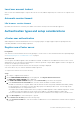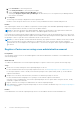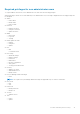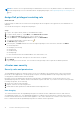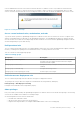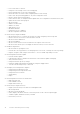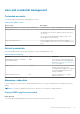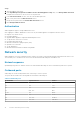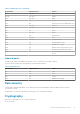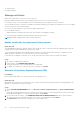Reference Guide
Steps
1. Open the OMIVV web console.
2. In the OpenManage Integration for VMware vCenter Virtual Appliance Setup utility, click Change Admin Password.
Complete the instructions on the screen to set the password.
3. In the Current Password text box, enter the current admin password.
4. Enter a new password in the New Password text box.
5. Retype the new password in the Confirm New Password text box.
6. Click Change Admin Password.
Authorization
OMIVV appliance supports a single administrative user.
After logging in to OMIVV, administrator can access only the OMIVV appliance configuration features such as:
● Register new vCenter server
● Configure appliance
● Upgrade OMIVV appliance using RPM and backup and restore
● Set up Network Time Protocol servers
● Configure deployment mode
● Generate a Certificate Signing Request (CSR)
● Upload HTTPS certificate
● Set up global alerts
● Generate and download the troubleshooting bundle
Network security
OMIVV appliance uses a preconfigured firewall to enhance security by restricting inbound and outbound network traffic to the
TCP and UDP ports. The tables in this section lists the inbound and outbound ports that OMIVV uses.
Network exposure
OpenManage Integration for VMware vCenter uses inbound and outbound ports when communicating with remote systems.
Outbound ports
Outbound ports can be used by OMIVV when connecting to a remote system.
The ports that are listed in the following table are the OMIVV outbound ports.
Table 5. Outbound ports
Port number Layer 4 Protocol Service
7 TCP, UDP ECHO
22 TCP SSH
25 TCP SMTP
53 UDP, TCP DNS
67,68 TCP DHCP
80 TCP HTTP
88 TCP, UDP Kerberos
111 TCP, UDP ONC RPC
18 Product and Subsystem Security