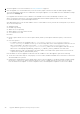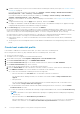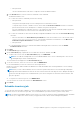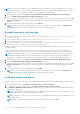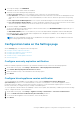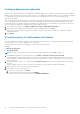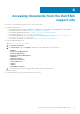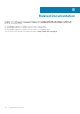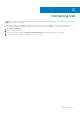Install Guide
NOTE: The settings in this page are reset to default each time the configuration wizard is invoked. If you have previously
configured a schedule for inventory, ensure that you replicate the previous schedule in this page before completing the
wizard functions so that the previous schedule is not overridden by the default settings.
1. On the OMIVV home page, click Settings > vCenter Settings > Data Retrieval Schedule > Inventory Retrieval.
2. Select the Enable Inventory Data Retrieval (Recommended) check box.
In PSC environment with multiple vCenter servers, if the schedule for individual vCenter is different and you select the All
Registered vCenters option to update the inventory schedule, the inventory schedule settings page displays the default
schedule.
3. Select the inventory data retrieval day and time, and click APPLY.
NOTE: In PSC environment with multiple vCenter servers, if you update the inventory schedule of All Registered
vCenters, the update overrides the individual vCenter inventory schedule settings.
Schedule warranty retrieval jobs
1. To update authorization key, ensure that you have access to index catalog (https://downloads.dell.com/catalog/
CatalogIndex.gz).
2. To get warranty report, ensure that you have access to https://apigtwb2c.us.dell.com.
3. Ensure that the inventory is run successfully on hosts and chassis.
4. To use the warranty features of OMIVV, you must have an Internet connection. If your environment requires proxy to reach
Internet, ensure that you configure the proxy settings in the Admin portal.
Hardware warranty information is retrieved from Dell Online and displayed by OMIVV. Only the Service Tag is sent and not
stored by Dell Online.
In PSC environment with multiple vCenter servers, the chassis warranty runs automatically with every vCenter when the
warranty for any vCenter is run. However, warranty does not automatically run if it is not added to chassis credential profile.
NOTE:
The settings in this page are reset to default each time the configuration wizard is invoked. If you have previously
configured a warranty retrieval job, ensure that you replicate that schedule warranty retrieval job in this page before
completing the wizard functions so that the previous warranty retrieval is not overridden by the default settings.
1. On the OMIVV home page, click Settings > vCenter Settings > Data Retrieval Schedule > Warranty Retrieval.
2. Select the Enable Warranty Data Retrieval (Recommended) check box.
In PSC environment with multiple vCenter servers, if the schedule for individual vCenter is different and you select the All
Registered vCenters option to update the warranty schedule, the warranty schedule settings page displays the default
schedule.
3. Select the warranty data retrieval day and time, and click APPLY.
NOTE:
In PSC environment with multiple vCenter servers, if you update the warranty schedule of All Registered
vCenters, the update overrides the individual vCenter warranty schedule settings.
Configure events and alarms
To receive events from the servers, ensure that the SNMP trap destination is set in iDRAC. OMIVV supports SNMP v1 and v2
alerts.
1. On the OMIVV home page, click Settings > vCenter Settings > Events and Alarms.
2. To enable alarms for all hosts and its chassis, click Enable Alarms for all hosts and its chassis.
The Enable the Dell EMC Alarm Warning page displays the clusters and non-clustered host that might be impacted after
enabling the Dell EMC alarms.
NOTE:
The Dell EMC hosts that have alarms that are enabled to respond to some specific critical events by entering in
to maintenance mode. You can modify the alarm, when required.
NOTE: In vCenter 6.7 U1 and 6.7 U2, the edit option fails. For editing alarm definitions, it is recommended that you use
Web Client (FLEX).
NOTE: BMC Traps do not have Message IDs, so alerts will not have these details in OMIVV.
44 Configure OMIVV appliance using initial configuration wizard