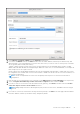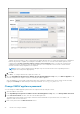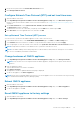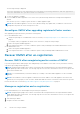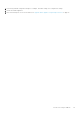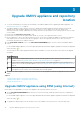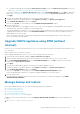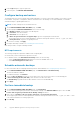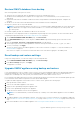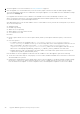Install Guide
8. Verify the appliance. For more information, see Verify installation on page 24.
9. After the upgrade, it is recommended that you run the inventory again on all the hosts that the OMIVV plugin manages.
The events and alarms settings are not enabled after restoring the appliance. You can enable the Events and Alarms settings
again from the Settings tab.
If you upgrade from an earlier version of OMIVV to the available version, all the scheduled job continues to run.
All the customization that is done on the registered Dell alarms and Dell health update provider for PHA cluster will be
restored to default after you perform backup and restore.
After backup and restore from an earlier OMIVV version to a later OMIVV version, perform the following tasks if you observe
any of the following issues:
● 200000 message
● Dell EMC logo missing
● OMIVV UI is not responding
● OMIVV plugin is not removed from vCenter
● SSL certificate is not valid
Resolution:
● Restart vSphere Client services for both vSphere Client (HTML-5) and vSphere Web Client (FLEX) on the vCenter
server.
● If the issue persists:
○ For VMware vCenter Server Appliance: Go to—/etc/vmware/vsphere-ui/vc-packages/vsphere-
client-serenity. For Windows vCenter, go to the following folders in the vCenter appliance and check if the old
data corresponding to the earlier version exists— C:\ProgramData\VMware\vCenterServer\cfg
\vsphere-ui\vc-packages\vsphere-client-serenity folder in the vCenter appliance and see if the old
data such as com.dell.plugin.OpenManage_Integration_for_VMware_vCenter_WebClient-X.0.0.XXX exists.
○ Manually delete the folder corresponding to the earlier OMIVV version and restart vSphere Client services for both
vSphere Client (HTML-5) and Web Client (FLEX).
If the IP address for the new appliance is different from the IP address of the older appliance, perform the following:
● The Proactive HA feature may not work properly. In such a scenario, disable and enable the Proactive HA for each cluster
where Dell EMC host is present.
● Configure the trap destination for the SNMP traps to point to the new appliance. The identity change is fixed by running
the inventory on these hosts. While running the inventory on hosts, if SNMP traps do not point to the new IP, those
hosts are listed as noncomplaint. To fix host compliance issues, see Management compliance section in User's Guide.
40
Upgrade OMIVV appliance and repository location