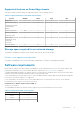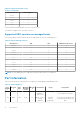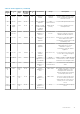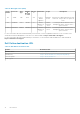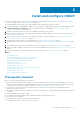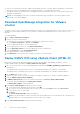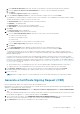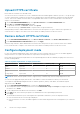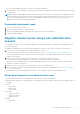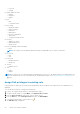Install Guide
Install and configure OMIVV
Ensure that all requirements are met and you are running the required VMware vCenter. For more information, see Hardware
requirements on page 7 and Software requirements on page 11.
The following high-level steps outline the overall installation and configuration procedure for OMIVV:
1. Download the DellEMC_OpenManage_Integration_<version number>.<build number>.zip file from the Dell support website
at https://www.dell.com/support. For more information about downloading OMIVV, see Download OpenManage
Integration for VMware vCenter on page 16.
2. Navigate to the location where you have downloaded the file and extract its contents.
3. Deploy the Open Virtualization Format (OVF) file that contains the OMIVV appliance by using the vSphere Client (HTML-5).
See Deploying the OMIVV OVF.
4. After you deploy an OVF, set the time zone, current date, and time. For more information, see Configure Network Time
Protocol (NTP) and set local time zone on page 33.
5. Configure the network settings. For more information, see Configure OMIVV appliance on page 25.
6. Upload the license file. For more information about licensing, see Upload license to OMIVV Administration Console on page
24.
7. Set the deployment mode as per the requirement. For more information, see Configure deployment mode on page 18.
8. Register the OMIVV appliance with the vCenter server by using Administration Console. See Register new vCenter server on
page 21.
9. Complete the appliance configuration settings. For more information, see Configure OMIVV appliance on page 25.
Topics:
• Prerequisite checklist
• Download OpenManage Integration for VMware vCenter
• Deploy OMIVV OVF using vSphere Client (HTML-5)
• Generate a Certificate Signing Request (CSR)
• Upload HTTPS certificate
• Restore default HTTPS certificate
• Configure deployment mode
• Register vCenter server using a non-administrative account
• Register new vCenter server
• Configure OMIVV appliance
• Recover OMIVV after un-registration
Prerequisite checklist
Before you start the product installation, ensure that:
● You have username and password for OMIVV to access the vCenter server. The user may have an administrator role that
has all necessary permissions or a non-administrator user with the necessary privileges. For more information about the list
of privileges that are required for OMIVV to operate, see Required privileges for non-administrator users.
● You have the root password for 6.5 U3 and earlier ESXi host systems, or the Active Directory credentials that have
administrative rights on the host.
● You have the username and password that is associated with iDRAC Express or Enterprise which has administrative rights on
the iDRAC.
● You have administrator privilege in iDRAC.
● The Simple 2FA and Smart Card log-On are disabled in iDRAC for iDRAC9-based servers.
● The vCenter server is running.
● You determine the location of the OMIVV installation directory.
● The OMIVV and vCenter server are on the same network.
2
Install and configure OMIVV 15