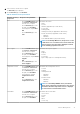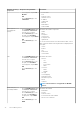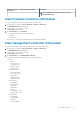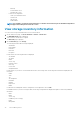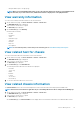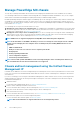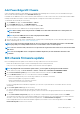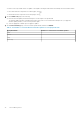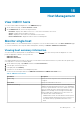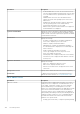Users Guide
Host Management
View OMIVV hosts
You can view all the OMIVV-managed hosts on the OMIVV Hosts page.
1. On the OMIVV home page, click Hosts & Chassis > Hosts.
2. On the OMIVV Hosts tab, view the following information:
• Host Name—displays the IP address of the host. To view the host information, select a host.
• vCenter—displays vCenter IP address of the host.
• Cluster—displays the cluster name, if the Dell EMC host is in a cluster.
• Host Credential Profile—displays the name of the host credential profile.
Monitor single host
The OMIVV enables you to view detailed information of a single host. You can view all the OMIVV hosts on the Hosts and Clusters page.
To view more information, select a specific OMIVV-managed host, and then go to Monitor > OMIVV Host Information.
Viewing host summary information
You can view the host summary details for an individual host on the Summary page, where various portlets are displayed. Two of the
portlets are applicable for OMIVV. The two portlets are:
• OMIVV Host Health
• OMIVV Host Information
You can drag and drop the two portlets to the position you want and can format and customize the two portlets like other portlets as per
your requirement. To view the host summary details:
1. On the OMIVV home page, expand Menu, and then select Hosts and Clusters.
2. In the left pane, select the specific host.
3. In the right-pane, Click Summary.
4. Scroll down to view the OMIVV Server Management portlet.
You can view the following information in the OMIVV Host Information and OMIVV Host Health section:
Table 12. OMIVV Host Information
Information Description
Service Tag Displays the Service Tag of the server. Use this ID when you call
for support.
Model Name Displays the model name of the server.
Fault Resilient Memory Displays the status of a BIOS attribute. The BIOS attribute is
enabled in the BIOS during initial setup of the server and displays
the memory operational mode of the server. Restart your system
when you change the memory operational mode value. This is
applicable for PowerEdge servers that support Fault Resilient
Memory (FRM) option, running ESXi 5.5 or later version. The
four different values of BIOS attribute are:
• Enabled and Protected: This value indicates that the system
is supported and the operating system version is ESXi 5.5 or
later and the memory operational mode in BIOS is set to
FRM.
15
Host Management 99