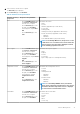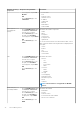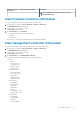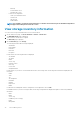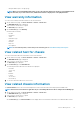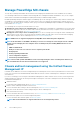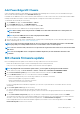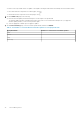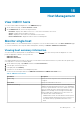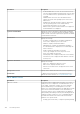Users Guide
Hardware inventory:
Component
Navigation through OMIVV Information
• In the right pane, expand I/O
Modules.
OR
• On the Overview page, click
I/O Modules.
• Power Status
• Role
• Firmware version
• Hardware version
• IP address
• Subnet mask
• Gateway
• MAC address
• DHCP enabled
Fabric (Only for
PowerEdge MX
chassis)
• On the Dell EMC Chassis page,
click Chassis > Chassis List,
click the Service Tag link.
• On the Overview page, in the
left pane, select Hardware.
• In the right pane, expand Fabric.
OR
• On the Overview page, click
Fabric.
Information about fabric components:
• Health
• Fabric
• Description
• Switch Count
• Compute Count
• Uplink Count
To view the switches that are associated with the fabric, select a
fabric component and the following information is displayed in the
lower grid:
• Switch
• Chassis
• Slot
• Chassis Role
• Switch Model
PCIe
• On the Dell EMC Chassis page,
click Chassis > Chassis List,
click the Service Tag link.
• On the Overview page, in the
left pane, select Hardware.
• In the right pane, expand PCIe.
OR
• On the Overview page, click
PCIe.
Information about PCIe:
• PCIe slot
• Slot
• Name
• Power status
• Fabric
• Server slot
• Name
• Number
• Slot type
• Server mapping
• Assignment status
• Allocated slot power
• PCI ID
• Vendor ID
NOTE: PCIe information is not applicable for M1000e
chassis.
iKVM—Only for
PowerEdge M1000e
• On the Dell EMC Chassis page,
click Chassis > Chassis List,
click the Service Tag link.
• On the Overview page, in the
left pane, select Hardware.In
the right pane, expand iKVM.
OR
• On the Overview page, click
iKVM.
Information about iKVM:
• iKVM Name
• Present
• Firmware version
• Front Panel USB/Video enabled
• Allow access to CMC CLI.
92 Chassis Management