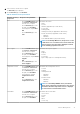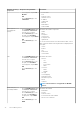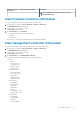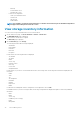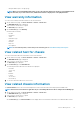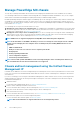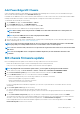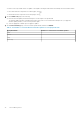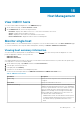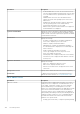Users Guide
2. Select a chassis, click the Service Tag link.
The Overview page is displayed.
3. On the Overview page, click Hardware.
Table 10. Hardware inventory information
Hardware inventory:
Component
Navigation through OMIVV Information
Fans
• On the Dell EMC Chassis page,
click Chassis > Chassis List,
click the Service Tag link.
• On the Overview page, in the
left pane, select Hardware.
• In the right pane, expand Fans.
OR
• On the Overview page, click
Fans.
Information about fans:
• Name
• Present
• Identifier (applicable only for MX chassis)
• Power State
• Reading (RPM)
• Warning Threshold (not applicable for MX chassis)
• Critical Threshold (not applicable for MX chassis)
• Minimum
• Maximum
• Pulse Width Modulation (Only for MX chassis)
NOTE: In a PowerEdge MX chassis, the presence of a fan
is indicated as 'Yes' even when a fan is removed from the
chassis. However, the fan health is displayed as Critical
on the Summary page with active error.
Power Supplies
• On the Dell EMC Chassis page,
click Chassis > Chassis List,
click the Service Tag link.
• On the Overview page, in the
left pane, select Hardware.
• In the right pane, expand Power
Supplies.
OR
• On the Overview page, click
Power Supplies.
Information about power supplies:
• Name
• Capacity
• Present
• Power state
• Input Voltage (Only for PowerEdge MX chassis).
Temperature Sensors
• On the Dell EMC Chassis page,
click Chassis > Chassis List,
click the Service Tag link.
• On the Overview page, in the
left pane, select Hardware.
• In the right pane, expand
Temperature Sensors.
OR
• On the Overview page, click
Temperature Sensors.
Information about temperature sensors:
• Location
• Reading
• Warning threshold
• Maximum
• Minimum
• Critical threshold
• Maximum
• Minimum
NOTE: For a PowerEdge M1000e chassis, information
about chassis temperature is displayed. For other chassis,
information about the temperature sensors is displayed
for chassis and associated modular servers.
I/O Modules
• On the Dell EMC Chassis page,
click Chassis > Chassis List,
click the Service Tag link.
• On the Overview page, in the
left pane, select Hardware.
Information about I/O modules:
• Slot/Location
• Present
• Name
• Fabric
• Service Tag
Chassis Management 91