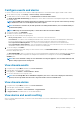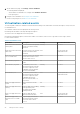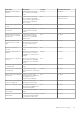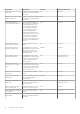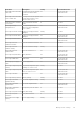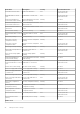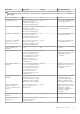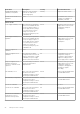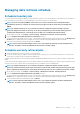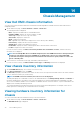Users Guide
Chassis Management
View Dell EMC chassis information
You can view the chassis information that is discovered and inventoried using OMIVV. Dell EMC chassis lists all the Chassis that is
managed by OMIVV.
1. On the OMIVV home page, click Hosts & Chassis > Chassis > Chassis List.
The following information is displayed:
• Name—Displays an IP address link for each Dell EMC chassis.
• IP Address/FQDN—Displays the vCenter IP address or FQDN.
• Service Tag—Displays the Service Tag of the chassis.
• Chassis URL—Displays the chassis URL.
• Model—Displays the model name.
• Role—Applicable only for MX chassis. Displays the role of the chassis (Lead or Member).
• Last Inventory—Displays the last inventory information.
• Available Slots—Displays the available slots in chassis.
• Profile Name—Displays the chassis credential profile name in which the chassis is associated.
• Location—Displays the location of the chassis.
If you do not run the inventory, the Name, Last Inventory, Available Slots, Profile Name, Location , and chassis inventory
information are not displayed.
NOTE:
For a PowerEdge MX chassis in an MCM configuration, the entire MCM infrastructure is managed using the
lead chassis. If the member chassis IPs and iDRAC IPs are disabled and or chassis role is changed, Dell EMC
recommends removing the existing lead chassis and adds the new lead chassis IP again, and then associate to the
chassis credential profile.
2. Select a chassis to view firmware, license type, and warranty-related information.
If you do not run the inventory, the Name, Firmware, License Type, and Warranty information are not displayed.
View chassis inventory information
1. On the Dell EMC Chassis page, select a chassis or click Service Tag.
2. In the Chassis Information section, click VIEW.
The Overview page displays the health of the chassis, the active errors, the component level health status of the chassis, hardware
overview, and chassis relation (only for MX chassis).
NOTE: For M1000e version 4.3 and earlier, the active errors are not displayed.
The main pane displays the overall health of a chassis. The valid health indicators are Healthy, Warning, Critical, and Unknown. In
the Chassis Health grid view, the health of each component is displayed. The chassis health parameters are applicable for models
VRTX version 1.0 and later, M1000e version 4.4 and later. For M1000e firmware versions less than 4.3, only two health indicators are
displayed, such as Healthy and Warning or Critical.
The overall health indicates the health that is based on the chassis with the least health parameter. For example, if there are five
healthy signs and one warning sign, the overall health is shown as warning.
Viewing hardware inventory information for
chassis
You can view information about the hardware inventory for the selected chassis.
1. On the OMIVV home page, click Hosts & Chassis > Chassis > Chassis List.
The Dell EMC Chassis page is displayed.
14
90 Chassis Management