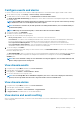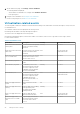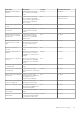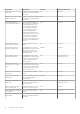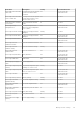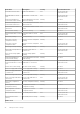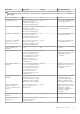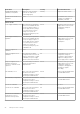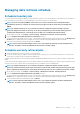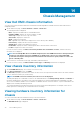Users Guide
Managing data retrieval schedule
Schedule inventory job
To view the latest inventory data on OMIVV, you must schedule an inventory job to run periodically to ensure that inventory information of
hosts or the chassis is up-to-date. It is recommended that you run the inventory job on a weekly- basis.
NOTE: The chassis is managed in OMIVV context. There is no context of vCenter in chassis management. After
scheduled host inventory is complete, the chassis inventory is triggered for all the chassis that are managed using
OMIVV.
NOTE: The settings in this page are reset to default each time the configuration wizard is invoked. If you have
previously configured a schedule for inventory, ensure that you replicate the previous schedule in this page before
completing the wizard functions so that the previous schedule is not overridden by the default settings.
1. On the OMIVV home page, click Settings > vCenter Settings > Data Retrieval Schedule > Inventory Retrieval.
2. Select the Enable Inventory Data Retrieval (Recommended) check box.
In PSC environment with multiple vCenter servers, if the schedule for individual vCenter is different and you select the All Registered
vCenters option to update the inventory schedule, the inventory schedule settings page displays the default schedule.
3. Select the inventory data retrieval day and time, and click APPLY.
NOTE: In PSC environment with multiple vCenter servers, if you update the inventory schedule of All Registered
vCenters, the update overrides the individual vCenter inventory schedule settings.
Schedule warranty retrieval jobs
1. Ensure that the inventory is run successfully on hosts and chassis.
2. To use the warranty features of OMIVV, you must have an Internet connection. If your environment requires proxy to reach Internet,
ensure that you configure the proxy settings in the Admin portal.
Hardware warranty information is retrieved from Dell Online and displayed by OMIVV. Only the Service Tag is sent and not stored by Dell
Online.
In PSC environment with multiple vCenter servers, the chassis warranty runs automatically with every vCenter when the warranty for any
vCenter is run. However, warranty does not automatically run if it is not added to chassis credential profile.
NOTE:
The settings in this page are reset to default each time the configuration wizard is invoked. If you have
previously configured a warranty retrieval job, ensure that you replicate that schedule warranty retrieval job in this page
before completing the wizard functions so that the previous warranty retrieval is not overridden by the default settings.
1. On the OMIVV home page, click Settings > vCenter Settings > Data Retrieval Schedule > Warranty Retrieval.
2. Select the Enable Warranty Data Retrieval (Recommended) check box.
In PSC environment with multiple vCenter servers, if the schedule for individual vCenter is different and you select the All Registered
vCenters option to update the warranty schedule, the warranty schedule settings page displays the default schedule.
3. Select the warranty data retrieval day and time, and click APPLY.
NOTE:
In PSC environment with multiple vCenter servers, if you update the warranty schedule of All Registered
vCenters, the update overrides the individual vCenter warranty schedule settings.
Manage vCenter settings 89