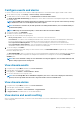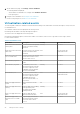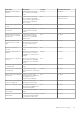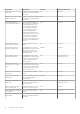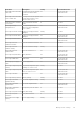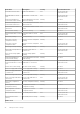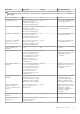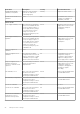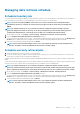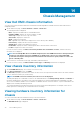Users Guide
Configure events and alarms
To receive events from the servers, ensure that the SNMP trap destination is set in iDRAC. OMIVV supports SNMP v1 and v2 alerts.
1. On the OMIVV home page, click Settings > vCenter Settings > Events and Alarms.
2. To enable alarms for all hosts and its chassis, click Enable Alarms for all hosts and its chassis.
The Enable the Dell EMC Alarm Warning page displays the clusters and non-clustered host that might be impacted after enabling
the Dell EMC alarms.
NOTE: The Dell EMC hosts that have alarms that are enabled to respond to some specific critical events by entering
in to maintenance mode. You can modify the alarm, when required.
NOTE: In vCenter 6.7 U1 and 6.7 U2, the edit option fails. For editing alarm definitions, it is recommended that you
use Web Client (FLEX).
NOTE: BMC Traps do not have Message IDs, so alerts will not have these details in OMIVV.
3. To accept the change, click CONTINUE.
The alarms for all hosts and its chassis are enabled.
4. Select any one of the following event posting levels:
• Do not post any events—Do not forward any events or alerts into its associated vCenters.
• Post all Events—Post all the events including informational events, and events received from the managed hosts and chassis
into its associated vCenters. It is recommended that you select the Post all Events option as an event posting level.
• Post only Critical and Warning Events—Post only the critical and warning level events into its associated vCenters.
• Post only Vitalization-Related Events—Post the virtualization-related events received from hosts into its associated vCenters.
Virtualization-related events are those that are most critical to hosts running VMs.
5. To save the changes, click APPLY.
To restore the default vCenter alarm settings for all hosts and its chassis, click RESTORE ALARMS. It might take up to a minute
before the change takes effect.
The RESTORE ALARMS option is a convenient way to restore the default alarm configuration without uninstalling and reinstalling the
product. If any Dell EMC alarm configurations are changed since installation, those changes are reverted using the RESTORE
ALARMS option.
NOTE:
The events and alarms settings are not enabled after restoring the appliance. You can enable the Events and
Alarms settings again from the Settings tab.
View chassis events
1. In vSphere Client, expand Menu, and then select Hosts and Clusters.
2. In the left pane, select an instance of vCenter.
3. In the right pane, click Monitor > Tasks and Events > Events.
4. To view more information, select a specific event.
NOTE:
For a PowerEdge MX chassis with MCM configuration, the source of the event is displayed as lead chassis,
however, the message details have the Service Tag of the member chassis for identification.
View chassis alarms
1. In vSphere Client, expand Menu, and then select Hosts and Clusters.
2. In the left pane, select an instance of vCenter.
3. In the right pane, click Monitor > Issues and Alarms > Triggered Alarms.
4. In Triggered Alarms, click alarm name to view the alarm definition.
View alarms and events setting
After you configure alarms and events, you can view if the vCenter alarms for hosts are enabled and which event posting level is selected
on the Settings tab.
Manage vCenter settings
81