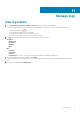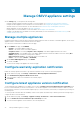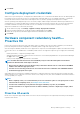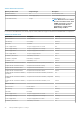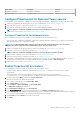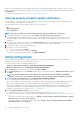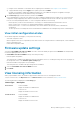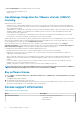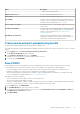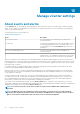Users Guide
c) Configure events and alarms. For information about configuring events and alarms, see Configure events and alarms.
d) To apply individual settings, click the Apply button separately, and then click NEXT.
It is highly recommended to enable all the additional settings. If any of the additional settings are not applied, a message is
displayed indicating that the all the additional settings are mandatory.
5. On the Next Steps page, read the instructions, and then click FINISH.
It is recommended that you associate your OMIVV hosts with a configuration baseline because it enables you to closely monitor the
configuration changes happening in hosts and associated clusters. Configuration baseline can be created for any cluster once the
hosts are successfully managed by OMIVV. To create a configuration baseline, do the following:
• Create Repository Profile for Firmware and Driver—This helps you to define baselined firmware and driver versions.
• Create System Profile—This helps you to define baselined hardware configurations for hosts.
• Create Cluster Profile—To create successful baseline, select clusters and associate firmware, drivers, and hardware
configurations.
• The hosts present in a PowerEdge MX chassis with an iDRAC IPv4 disabled has to be managed using a chassis credential profile.
View initial configuration status
On the Initial Configuration wizard page, you can perform the following:
• View initial configuration status
Initial configuration status shows completed only when all the vCenters are configured with host credential profile, events and alarms,
inventory and warranty jobs.
• Launch initial configuration wizard
Firmware update settings
Selecting the Clear iDRAC Jobs and reset iDRAC check box, clears all the iDRAC jobs present in the Job Queue followed by iDRAC
reset before updating firmware on the host.
The Clear iDRAC Jobs and reset iDRAC setting is used when performing:
• Firmware update using OMIVV
This setting can be overridden while updating the firmware using OMIVV. However, overriding the setting will not have any impact on
the settings that is done on the Firmware Update Settings page.
• Firmware remediation using vSphere Lifecycle Manager
This setting cannot be overridden while performing firmware remediation.
1. Select the Clear iDRAC Jobs and reset iDRAC check box.
2. Click APPLY.
View licensing information
When you upload OMIVV license, the number of supported hosts and vCenter servers are displayed in this tab.
To buy a software license, click Buy License next to Software License. For more information, see Buy software license.
The following information is displayed on the Licensing page:
License Type
Description
Host Licenses
• Licenses Available
Displays the number of available licenses
• Licenses In Use
Displays the number of licenses in use
vCenter Licenses
• Licenses Available
Displays the number of available licenses
• Licenses In Use
Displays the number of licenses in use
Manage OMIVV appliance settings 77