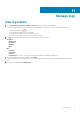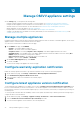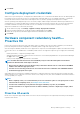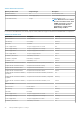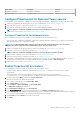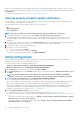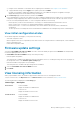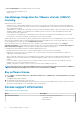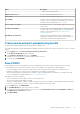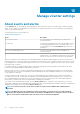Users Guide
After Proactive HA is enabled on a cluster, OMIVV initializes Proactive HA health and redundancy status and reports them to vCenter.
Based on the health update notification from OMIVV, the vCenter server performs the manual or automatic action that you have selected
for Remediation.
To override the existing severity, see Override severity of health update notification.
Override severity of health update notification
You can configure to override the existing severity of the Dell Proactive HA events for the Dell EMC host and its components with
customized severity, which is aligned to your environment.
The following are the severity levels that apply to each of the Proactive HA events:
• Info
• Moderately Degraded
• Severely Degraded
NOTE: You cannot customize the severity of the Proactive HA components with the Info severity level.
1. In OpenManage Integration for VMware vCenter, click Settings > Override Severity for Proactive HA.
The data grid displays all the supported Proactive HA events. The data grid columns include columns such as events id, event
description, component type, default severity, and override severity column for customizing the severity of the host and its
components.
2. To change severity of a host or its component, in the Override Severity column, select the required status from the drop-down list.
This policy applies to all the Proactive HA hosts across all vCenter servers that are registered with OMIVV.
3. Repeat step 2 for all the events that must be customized.
4. Perform any one of the following actions:
a) To save the customization, click APPLY.
b) To cancel the override severity settings, click CANCEL.
To reset the override severity settings to default, click RESET TO DEFAULT.
Initial configuration
After you complete the basic installation of OMIVV and registration of the vCenters, the Initial Configuration Wizard is displayed
automatically for the first time, when you launch OMIVV in vCenter.
If you want to launch the initial configuration wizard later, go to:
• Settings > Initial Configuration Wizard > START INITIAL CONFIGURATION WIZARD
• Dashboard > Quick References > START INITIAL CONFIGURATION WIZARD
1. On the Welcome page, read the instructions, and then click GET STARTED.
2. On the Select vCenter page, from the vCenters drop-down menu, select a specific vCenter or All Registered vCenters, and then
click NEXT.
NOTE:
If you have multiple vCenter servers that are part of the same PSC registered with the same OMIVV
appliance, and if you choose to configure a single vCenter server, repeat step 2 until you configure each vCenter.
3. On the Create Host Credential Profile page, click CREATE HOST CREDENTIAL PROFILE.
For more information about creating a host credential profile, see Create host credential profile.
After hosts are added to a host credential profile, the IP address of OMIVV is automatically set as SNMP trap destination for host's
iDRAC. OMIVV enables the WBEM service and then disables after retrieving iDRAC IP for hosts running ESXi 6.5 and later.
OMIVV uses the WBEM service to properly synchronize the ESXi host and the iDRAC relationships. If configuring the SNMP trap
destination fails for particular hosts, and/or enabling the WBEM service fails for particular hosts, those hosts are listed as non-
complaint. To view and fix the non-compliance, see Fix a non-compliant host .
4. On the Configure Additional Settings page, do the following:
a) Schedule inventory jobs. For more information about scheduling the inventory job, see Schedule inventory job.
b) Schedule warranty retrieval job. For more information about scheduling the warranty retrieval job, see Schedule warranty retrieval
jobs.
If you want to modify the inventory job schedule, go to Settings > vCenter Settings > Data Retrieval Schedule > Inventory
Retrieval or Jobs > Inventory > Hosts Inventory.
If you want to modify the warranty retrieval job schedule, go to Settings > vCenter Settings > Data Retrieval Schedule >
Warranty Retrieval or Jobs > Warranty.
76
Manage OMIVV appliance settings