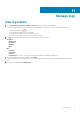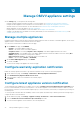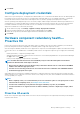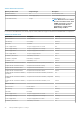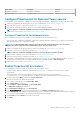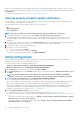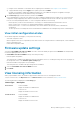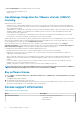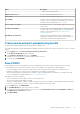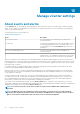Users Guide
Event name Description Severity
Redundancy Degraded Redundancy is degraded Warning
Redundancy Lost Redundancy is lost Critical
Configure Proactive HA for Rack and Tower servers
Ensure that all hosts are configured for redundancy of all the three supported redundant components (power supply, fans, and IDSDM).
1. Create a host credential profile and associate hosts to a host credential profile. See Create host credential profile.
2. Verify that hosts inventory is completed successfully. See View host inventory job.
3. Verify that the SNMP Trap destination in iDRAC is set as the OMIVV appliance IP address.
NOTE: Ensure to confirm the availability of a host for a Proactive HA cluster from the logs data.
4. Enable Proactive HA on a cluster. See Enabling Proactive HA on a cluster.
Configure Proactive HA for Modular servers
Before configuring Proactive HA for the Modular servers, ensure that the following conditions are met:
• All hosts are properly configured for redundancy of all the three supported redundant components (power supply, fans, and IDSDM).
• Hosts and chassis inventory is completed successfully.
NOTE: It is recommended that all the modular hosts in a Proactive HA cluster should not be in the same chassis,
because the chassis components (PSU and fan) failure affects all its associated servers.
1. Create a host credential profile and associate hosts with host credential profile. See Create host credential profile.
2. Verify that hosts inventory is completed successfully. See View host inventory job.
NOTE: Ensure to confirm the availability of a host for a Proactive HA cluster from the logs data.
3. Create a chassis credential profile for associated chassis. See Create chassis credential profile.
4. Verify that chassis inventory is completed successfully. See View chassis inventory job.
5. Launch CMC or OME-Modular and verify that the Trap destination for chassis is set as the OMIVV appliance IP address. For more
information about configuring trap, see the CMC and OME-Modular User's Guide available at dell.com/support.
6. Enable Proactive HA on a cluster. See Enabling Proactive HA on a cluster.
Enable Proactive HA on clusters
Before enabling Proactive HA on clusters, ensure that the following conditions are met:
• A cluster with DRS enabled is created and configured in the vCenter console. To enable DRS on a cluster, see the VMware
Documentation.
• All hosts that are part of the cluster should be part of a host credential profile and successfully inventoried.
• For a modular server, the corresponding chassis must be added to the chassis credential profile and successfully inventoried.
1. In vSphere Client, expand Menu, and then select Hosts and Clusters.
All the hosts and clusters are displayed in the left pane.
2. Select a cluster, in the right pane, click vSphere DRS > EDIT.
3. Select vSphere DRS, if not selected.
4. Select Configure > vSphere Availability > Proactive HA > Edit.
The Edit Cluster Settings page is displayed.
5. On the Edit Cluster Settings page, select Proactive HA.
6. In the Failures & Responses section, from the drop-down menu, select Manual or Automated automation level.
7. For the Remediation, select quarantine mode, maintenance mode, or a combination of both quarantine and maintenance mode based
on severity status (Mixed mode). See the VMware Documentation for more information.
8. Click Providers and select Dell Inc as a provider for the cluster.
9. Click SAVE.
Manage OMIVV appliance settings
75