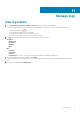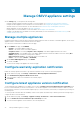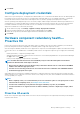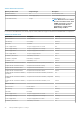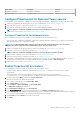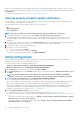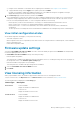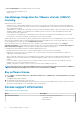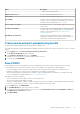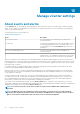Users Guide
Manage logs
View log history
1. On the OpenManage Integration for VMware vCenter page, to view all the logs, click Logs.
The OMIVV log retrieval process retrieves all the logs from its database. This may take a few seconds based on the log size.
• To export the logs data, click .
• To sort the data in the grid, click a column header.
• To navigate between pages, click previous and next icons.
• To refresh the logs, click the refresh icon on the upper-left corner.
2. Click to filter the logs that is based on the following categories and or date range:
Categories:
• All Categories
• Information
• Warning
• Error
Date:
• Last Week
• Last Month
• Last Year
• Custom Range: If you select this option, specify start and end date by clicking the calender icon.
3. After selecting the required category and date, click APPLY.
You can view the logs that are related to the selected category and or date range. The log data table displays 100 logs a page at a
time.
4. To clear the filtered data, click CLEAR FILTER.
11
Manage logs 71