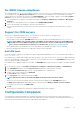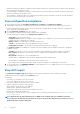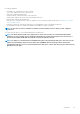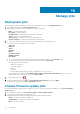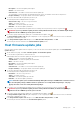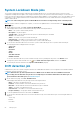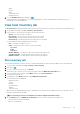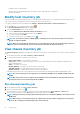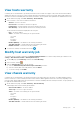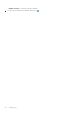Users Guide
• Description—The firmware update job description
• vCenter—The vCenter name
• Collection Size—The number of chassis in the firmware update job
The total number of chassis includes only lead and stand-alone chassis. The member chassis will not take part in it.
• Progress Summary—The progress details of the firmware update job
3. To view more information about a particular job, select a job.
The following information is displayed in the lower grid:
• Chassis Service Tag—The Service Tag of the chassis
• Status—The status of the job
• Start Time—The firmware update job start time
• End Time—The firmware update job end time
4. If you want to stop a scheduled firmware update that is not running, select the job that you want to stop, and click
.
WARNING: If you stop a firmware update job that is already submitted to MX chassis, the firmware might still get
updated on the host. OMIVV reports the job as canceled.
5. If you want to purge earlier firmware update jobs or scheduled firmware updates, click .
The Purge Firmware Update Jobs dialog box is displayed. You can only purge jobs that are canceled, successful, or failed and
cannot purge scheduled or active jobs.
6. In the Purge Firmware Update Jobs dialog box, select Older than date and job Status, click OK.
The selected jobs are then cleared from the Chassis Firmware Update jobs list.
Host firmware update jobs
After the chassis firmware update tasks are complete, you can view the status of the firmware update jobs on the Host Firmware
Update Jobs page.
1. On the OMIVV home page, click Jobs > Firmware Update > Host Firmware Update.
2. To view the latest log information, click the refresh icon.
A table displays all the host firmware update jobs along with the following information:
• Status—The status of the firmware update job
• Scheduled time—The firmware update job scheduled time
• Name—The name of the job
• Description—The firmware update job description
• vCenter—The vCenter name
• Collection Size—The number of servers in the firmware update job
• Progress Summary—The progress details of the firmware update job
3. To view more information about a particular job, select a job.
The following information is displayed in the lower grid:
• Host Name—The Service Tag of the host
• Status—The status of the job
• Start Time—The firmware update job start time
• End Time—The firmware update job end time
NOTE:
If firmware update job is scheduled with multiple Dell Update Packages and OMIVV fails to download some of
the selected update packages, OMIVV continues to update the successfully downloaded packages. Jobs page
displays the status of the successfully downloaded packages.
4. If you want to stop a scheduled firmware update that is not running, select the job that you want to stop, and click .
WARNING:
If you stop a firmware update job that is already submitted to iDRAC, the firmware might still get
updated on the host. OMIVV reports the job as canceled.
5. If you want to purge earlier firmware update jobs or scheduled firmware updates, click .
The Purge Firmware Update Jobs dialog box is displayed. You can only purge jobs that are canceled, successful, or failed and
cannot purge scheduled or active jobs.
6. In the Purge Firmware Update Jobs dialog box, select Older than date and job Status, click OK.
The selected jobs are then cleared from the Host Firmware Update jobs list.
Manage jobs
65