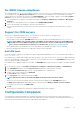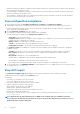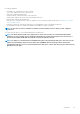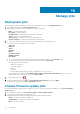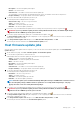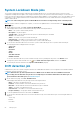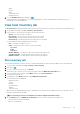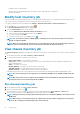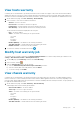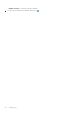Users Guide
Fix iDRAC license compliance
The compatible iDRAC license is one of the compliance criteria for hosts. If hosts do not have compatible iDRAC license, those hosts listed
as noncompliant hosts on the Management Compliance page. You can click a noncomplaint host to view the details such as iDRAC
expiation date, license type, and license description. The RUN INVENTORY is active if the iDRAC compliance status is non-compliant or
Unknown for any one of the hosts that are associated to a host credential profile.
1. To fix the iDRAC license compliance, on the OMIVV home page, click Compliance & Deployment > Compliance > Management
Compliance.
2. Select a host for which iDRAC license is noncompliant, and click RENEW IDRAC LICENSE.
3. Log in to the Dell Digital Locker and update or purchase a new iDRAC license.
After you install an iDRAC license, run an inventory job for the host and return to this page after the inventory job is successfully
complete.
Support for OEM servers
OEM servers are supplied by Dell EMC partners, who offer features or portfolios similar to PowerEdge servers.
• From OMIVV 4.3 onwards, OEM Rack servers are supported.
• Onboard OEM servers by using the Add OEM Hosts wizard. For more information about adding OEM hosts, see Add OEM hosts.
NOTE: If the WBEM service is already enabled on the OEM hosts and is added to vCenter, by default, OMIVV adds
those OEM servers to the OMIVV-managed list. Associate the hosts to the host credential profile to manage these
servers. For more information about creating a host credential profile, see Create host credential profile.
• After onboarding, all the host management processes will be similar to how Dell EMC PowerEdge servers are managed.
• Bare-metal and deployment features are also supported on OEM servers by using iDRAC.
Add OEM hosts
Along with Dell EMC PowerEdge servers, OMIVV also supports rebranded and debranded servers. For more information about OEM, see
https://www.dellemc.com.
If the WBEM service is already enabled, OMIVV determines the iDRAC connectivity of the host. If the connection is available, OMIVV adds
the host to the managed list. If OMIVV is unable to determine, you must manually select the host on the Add OEM Hosts wizard so that
the host is added to the OMIVV-managed list.
If the WBEM service is disabled or iDRAC is not reachable, use Add OEM Hosts wizard so that the host is added to the OMIVV-managed
list.
1. On the OMIVV home page, click Compliance & Deployment > Compliance > Management Compliance > Add OEM Hosts.
2. In the Add OEM Hosts window, from the vCenter Instance drop-down list, select an instance of vCenter.
3. From the Host Credential Profile drop-down list, select an appropriate host credential profile.
4. To add or remove the associated host, click ADD HOST.
The Select Hosts window is displayed.
5. In the Select Hosts window, select the hosts and click YES.
NOTE: Only the hosts that are not managed by OMIVV are displayed in the Select Hosts window.
OMIVV tests the connection automatically, and test connection results are displayed in the Add OEM Hosts window.
The iDRAC Test and Host Test columns displays the test connection result for iDRAC Credentials and Host Credentials.
To stop all the test connections, click ABORT TEST.
6. Click OK.
The selected hosts are added to the selected host credential profile and inventory is triggered.
Configuration Compliance
The Configuration Compliance page displays the compliance status that is based on the drift detection for all the clusters that are
associated with the cluster profile. In PSC environment with multiple vCenter servers, configuration compliance page list all the clusters
from all the vCenters that belong to the same PSC registered with same appliance.
Compliance
61