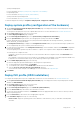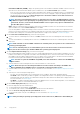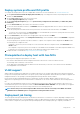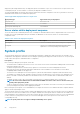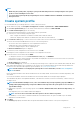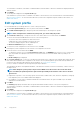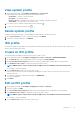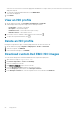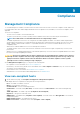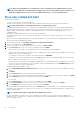Users Guide
Select the correct ESXi version so that the appropriate installation boot script is used. If you select an incorrect ESXi version, the
deployment may fail.
6. To verify the ISO file path and authentication, click BEGIN TEST.
Test results are displayed.
7. Click FINISH.
View an ISO profile
1. On the OMIVV home page, click Compliance & Deployment > ISO Profile.
A table displays all the ISO profiles along with the following information:
• Profile Name—The name of the profile
• Description—The profile description
• Installation Source—The ISO file location (NFS or CIFS)
• ESXi Base Version—The ESXi base version
2.
If you want to remove or add the column names from the wizard, click
.
3. To export an ISO profile information, click .
Delete an ISO profile
Deleting an ISO profile that is part of a running deployment task can cause the task to fail.
1. On the OMIVV home page, Compliance & Deployment > Profiles > ISO Profile.
2. Select an ISO profile, click DELETE.
3. In the confirmation dialog box, click DELETE.
Download custom Dell EMC ISO images
The custom ESXi images that contain all Dell EMC drivers are required for deployment.
1. Open a browser, and go to support.dell.com.
2. Click Browse all products > Servers > PowerEdge.
3. Click a PowerEdge server model.
4. Click Drivers & Downloads page of the server model.
5. From the Operating System drop-down, select the ESXi version.
6. From the Category drop-down menu, select Enterprise Solutions.
7. In the Enterprise Solutions list, select the required version of ISO, and then click Download.
58
Deployment