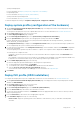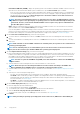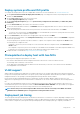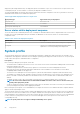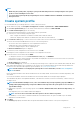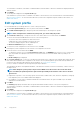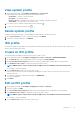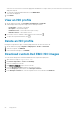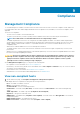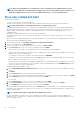Users Guide
Deploy system profile and ISO profile
You can perform the deployment only on the compliant bare-metal servers. For more information, see View bare-metal servers.
1. On the System Profile and ISO Profile Deployment Checklist page of the deployment wizard, verify the deployment checklist,
and then click GET STARTED.
2. On the Select Server (s) page, select one or more servers.
The Select Deployment Options page is displayed.
3. On the Select Deployment Options page, select System Profile (Configuration of the hardware) and ISO Profile (ESXi
installation).
4. From the vCenter Name drop-down menu, select an instance of vCenter.
5. To select the vCenter destination container, click BROWSE, and select an appropriate data center or cluster on which you want to
deploy an operating system.
6. To use the system profile associated with the cluster profile that is associated with the selected cluster, click confirm.
• To select any other system profile, click Select another. It is recommended that you select the system profile that is associated
with the cluster to avoid a configuration compliance drift.
7. From the ISO Profile drop-down menu, select an appropriate ISO profile, and then click NEXT.
8. To create a preview job on iDRAC, on the Configuration Preview page, select an iDRAC IP, and then click PREVIEW. Configuration
Preview is an optional task.
The system profile preview operation may take few minutes to complete. The comparison status is displayed in the Result column.
The following are the comparison results:
• Completed—The preview job is successfully run. For more information about the comparison results, click View Details in the
Details column.
• Not completed—The preview job is not successfully run on the iDRAC. Ensure that iDRAC is accessible, and perform iDRAC reset,
if required. For more information about the job, see the OMIVV logs and the logs at iDRAC console.
9. Complete the tasks 7–10 listed in the Deploy ISO profile (ESXi installation) topic.
Prerequisites to deploy host with two NICs
The following are the deployment prerequisites for two NICs:
• Host can have either iDRAC and vCenter management NIC in the same network or in the two distinct networks.
• The ISO image can be saved in any of the networks.
• The OS deployment wizard displays both the OMIVV networks. Ensure that you select the correct vCenter network and OMIVV
network applicable to the environment.
VLAN support
OMIVV supports operating system deployment to a routable VLAN, and you can configure VLAN support in the Deployment Wizard. In
this portion of the Deployment Wizard, there is an option to specify VLANs using VLAN ID. When a VLAN ID is provided, it is applied to the
management interface of an operating system during deployment and tags all traffic with the VLAN ID.
Ensure that the VLAN provided during deployment communicates with both the OMIVV appliance and the vCenter server. The
deployment of an operating system to a VLAN that cannot communicate to one or both of these destinations causes the deployment to
fail.
If you have selected multiple bare-metal servers in a single deployment job and want to apply the same VLAN ID to all servers, in the
server identification portion of the Deployment wizard, use APPLY SETTINGS TO ALL SERVERS. This option enables you to apply the
same VLAN ID along with the other network settings to all the servers in that deployment job.
NOTE:
Ensure that you select the management NICs based on the network connectivity to the OMIVV. The APPLY
SETTINGS TO ALL SERVERS option is not applicable for management NIC selection.
Deployment job timing
The system profile and ISO profile deployment can take between 30 minutes to several hours to complete, depending on multiple factors.
When starting a deployment job, it is recommended that you plan your deployment time according to the guidelines provided. The amount
of time it takes to complete the system profile and ISO profile deployment varies with deployment type, complexity, and number of
Deployment
53