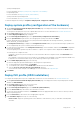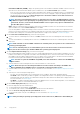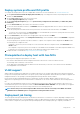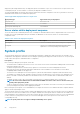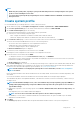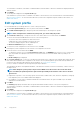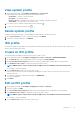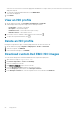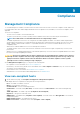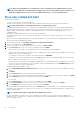Users Guide
• Internal Dual SD Module (IDSDM)—deploys an operating system on the IDSDM. If an IDSDM is available on at least one of the
selected servers, the Internal Dual SD Module option is enabled. If not, only the First boot Disk option is available.
• If any one of the selected servers does not support an IDSDM or BOSS module, or if an IDSDM or BOSS is not installed in the
servers during deployment then the deployment operation on those servers is skipped. To deploy an operating system on the
first boot disk of the servers, select the Deploy the hypervisor to the first boot disk for servers that do not have an
available Internal Dual SD Module check box.
NOTE: The First boot disk installation target is not equivalent to the first entry in the BIOS Hard Drive Sequence
or UEFI Boot sequence. This option deploys an operating system on to the first disk identified by the ESXi pre-OS
environment. Therefore, ensure that the Hard-Disk FailOver or Boot sequence retry option is enabled when the
First Boot Disk option is selected.
• BOSS—deploys an operating system on the BOSS card. If BOSS is available on at least one of the selected servers, the BOSS
option is enabled. If not, only the First boot Disk option is available.
If you are using OMIVV to deploy an operating system on the BOSS controller, ensure that system profile is captured from the
reference server along with the BOSS VD configuration and target server must have a BOSS with similar configuration. For more
information about creating VD, see Dell EMC Boot Optimized Server Storage-S1 User's Guide at www.dell.com/support.
8. On the Select Host Credential Profile page, perform the following tasks:
a. To use the same host credential profile for all hosts, click YES, and then select the host credential profile from the drop-down
menu.
b. To select the individual host credential profile for each server, click NO, and then select the host credential profile from the drop-
down menu.
NOTE: If AD credentials are used for iDRAC or ESXi in host credential profile, those profiles are not considered for an
operating system deployment.
NOTE: In host credential profile, it is recommended that you associate the user that is used to discover the bare-
metal, else the discovered user gets disabled in iDRAC after operating system deployment.
9. On the Configure Network Settings page, perform the following tasks:
a) Enter a Fully Qualified Host Name (FQDN) for the server. A fully qualified domain name for the hostname is mandatory. The use of
localhost for the FQDN is not supported. The FQDN is used when adding the host to vCenter. Create a DNS record that resolves
the IP address with the FQDN. Configure the DNS server to support reverse lookup requests. The DHCP reservations and DNS
host names must be in place and verified before the deployment job is scheduled to run.
NOTE:
If vCenter is registered with OMIVV using FQDN, ensure that the ESXi host could resolve the FQDN using
DNS resolution .
b) Select the NIC that is used for management network. Ensure that NIC is in connected state.
NOTE:
Ensure that you select the management NICs based on the network connectivity to the OMIVV. The
APPLY SETTINGS TO ALL SERVERS option is not applicable for management NIC selection.
c) Select the OMIVV network instance that has access to vCenter. For more information, see Prerequisites to deploy host with two
NICs.
d) Select any one of the following networking options:
• For static, enter the preferred DNS server, alternate DNS server, IP address, subnet mask, and default gateway.
• Use VLAN—When a VLAN ID is provided, it is applied to the management interface of an operating system during deployment
and tags all traffic with the VLAN ID. Server Identification assigns new names and network identification to deployed servers.
For more information, see VLAN support.
• Use DHCP—The DHCP assigned IP address is used when adding the host to vCenter. When using DHCP, it is recommended
that an IP reservation for selected NIC MAC addresses is used.
10. On the Schedule Deployment Job page, do the following:
a) Enter the deployment job name and description.
b) To run the deployment job immediately, click Run Now.
c) To schedule the job to run later, click Schedule later, and then select the date and time.
d) Select the Go to the Jobs page after the job is submitted check box.
You can track the status of the job on the Jobs page. For more information, see Deployment jobs.
11. Click FINISH.
NOTE: After performing an operating system deployment on bare-metal servers, OMIVV clears all the iDRAC jobs.
52 Deployment