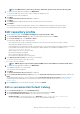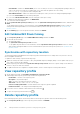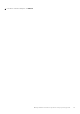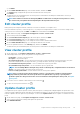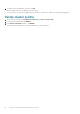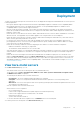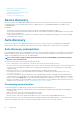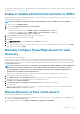Users Guide
The Add Server dialog box is displayed.
2. In the Add Server dialog box, do the following:
a) In the iDRAC IP Address box, enter an iDRAC IPv4.
b) Enter the iDRAC credentials.
3. Click OK.
Adding server may take a few minutes.
When the discovery operation is in progress, you can close the Add Server page. Discovery process proceeds in the background. The
discovered server is displayed on the Bare-metal Servers page. The time out value for the manual discovery is set to 15 minutes.
To view more information about the bare-metal server, select a server. The information such as license expiry, BIOS version, and
system lockdown mode are displayed in the lower-most horizontal pane of the page.
Remove bare-metal servers
You can manually remove a server that has been auto that is discovered or manually added.
1. On the OMIVV home page, click Compliance & Deployment > Deployment > DELETE.
2. Select a bare-metal server, and then click OK.
Refresh bare-metal servers
The refresh operation rediscovers the bare-metal servers by connecting to iDRAC and collecting the basic inventory.
NOTE:
If you perform the refresh operation on the "Configured" bare-metal servers, the server status changes to the
"Non-configured" state because the refresh operation rediscovers the server.
1. On the OMIVV home page, click Compliance & Deployment > Deployment > REFRESH.
2. On the Refresh Bare-metal Servers page, select a server, and click OK.
Refreshing bare-metal servers data may take few minutes. While the operation is in progress, you can close the Refresh Bare-metal
Servers page, rediscover process proceeds in background. The rediscovered server is displayed on the Bare-metal Servers page.
Purchase or renew iDRAC license
The status of the bare-metal servers shows non-compliant when they do not have a compatible iDRAC license. A table displays the status
of the iDRAC license. Select a noncomplaint bare-metal server to view more information about the iDRAC license.
1. To renew iDRAC license, on the OMIVV home page, click Compliance & Deployment > Deployment.
2. Select a bare-metal server for which iDRAC license is noncompliant, and click PURCHASE/RENEW IDRAC LICENSE.
3. Log in to the Dell Digital Locker and update or purchase a new iDRAC license.
4. After you install an iDRAC license, click REFRESH.
Deployment
Before deploying system profile and ISO profile, ensure that the following are available:
• Host Credential Profile
To create a host credential profile, click CREATE. For more information about creating Host Credential Profile, see Create host
credential profile.
• Bare-metal server
To discover a bare-metal server, click DISCOVER. For more information about discovering bare-metal servers, see Manual discovery
of bare-metal servers .
• System Profile
To create a system profile, click CREATE. For more information about creating system profile, see Create system profile.
• ISO Profile
To create an ISO profile, click CREATE. For more information about creating ISO profile, see Create an ISO profile.
By using the System Profile and ISO Profile Deployment wizard, you can perform:
50
Deployment