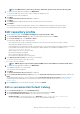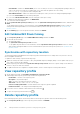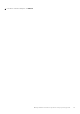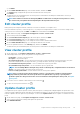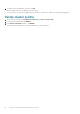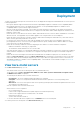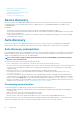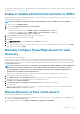Users Guide
For detailed information about how to configure the DHCP scope option and DNS service record, see Dell Auto-Discovery Network Setup
Specification at https://www.dell.com/support.
Enable or disable administrative accounts in iDRAC
Before setting up auto discovery, disable all IDRAC accounts except one which does not have admin access. After auto discovery, you can
enable all accounts except the root account.
NOTE: Before disabling the admin privilege, it is recommended that you create nonadmin user account in iDRAC.
1. In a browser, type the iDRAC IP address.
2. Log in to the Integrated Dell Remote Access Controller GUI.
3. Do one of the following:
• For iDRAC7: In the left pane, select the iDRAC Settings > User Authentication > Users tab.
• For iDRAC8: In the left pane, select the iDRAC Settings > User Authentication > Users tab.
• For iDRAC9: Go to iDRAC Settings > Users > Local Users.
4. In the Local Users tab, locate any administrative accounts other than root.
5. To disable the account, under User ID, select the ID.
6. Click Next.
7. In the User Configuration page, under General, clear the Enable User check box.
8. Click Apply.
9. To re-enable each administrative account, repeat steps 1–8 after you have successfully set up auto discovery, but select the Enable
User check box now, and click Apply.
Manually configure PowerEdge servers for auto
discovery
Ensure that you have an iDRAC address.
When you order servers from Dell EMC, you can ask for the auto discovery feature to be enabled on the servers after you provide the
provisioning server IP address. The provisioning server IP address should be the IP address of OMIVV. After you receive the servers from
Dell EMC, when you power on the servers after mounting and connecting the iDRAC cable, the servers get auto discovered and listed on
the Bare-metal Servers page.
NOTE:
For auto discovered servers, the credentials that are provided under Settings > Appliance Settings > Deployment
Credentials is set as admin credentials and is used for further communication with the server, until the operating
system deployment is completed. After a successful operating system deployment, the iDRAC credentials that are
provided in the associated host credential profile are set.
To enable auto discovery manually on the target machine, perform the following steps for 12G and later PowerEdge servers:
1. On the target system, press F2 during the initial boot.
2. Go to iDRAC Settings > User Configuration and disable the root user. Ensure that there are no other users with active
administrator privileges on the iDRAC address when you are disabling the root user.
3. Click Back, and click Remote Enablement.
4. Set Enable Auto-Discovery as Enabled and Provisioning Server as the IP address of the OMIVV.
5. Save the settings.
The server is auto that is discovered upon next server boot. After successful auto discovery, the root user gets enabled, and the
Enable Auto-Discovery flag is disabled automatically.
Manual discovery of bare-metal servers
Ensure that you have administrator privilege in iDRAC.
You can manually add a bare-metal server that is not added using the auto discovery process. Once added, the server is displayed in the
list of servers on the Bare-metal Servers page.
1. On the OMIVV home page, click Compliance & Deployment > Deployment > DISCOVER.
Deployment
49