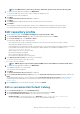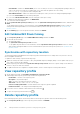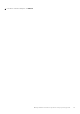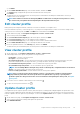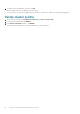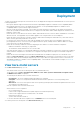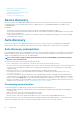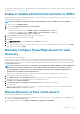Users Guide
• Manual discovery of bare-metal servers
• Remove bare-metal servers
• System Profile and ISO Profile deployment
• Refresh bare-metal servers
• Purchase or renew iDRAC license
Device discovery
Discovery is the process of adding supported bare-metal server. After a server is discovered, you can use it for system profile and iso
profile deployment. For more information about the list of supported servers, see OpenManage Integration for VMware vCenter
Compatibility Matrix.
Prerequisites:
• The network connectivity from the bare-metal server’s iDRAC to the OMIVV virtual machine is required.
• The hosts with existing operating system should not be discovered into OMIVV, instead they should be added to the vCenter. Add
them to a host credential profile.
• To deploy operating system on SD card and to use system profile features in 12G and 13G PowerEdge servers, ensure that iDRAC
2.50.50.50 and later is installed.
Auto discovery
Auto discovery is the process of adding bare-metal server. Once a server is discovered, use it for operating system and hardware
deployment. Auto discovery is an iDRAC feature that removes the need to manually discover a bare-metal server using OMIVV.
Auto discovery prerequisites
Before attempting to discover the PowerEdge bare-metal servers, ensure that OMIVV is installed. The PowerEdge servers with iDRAC
Express or iDRAC Enterprise can be discovered into a pool of bare-metal servers. Ensure that there is network connectivity from the
iDRAC of the Dell EMC bare-metal server to the OMIVV appliance.
NOTE:
The hosts with existing operating system should not be discovered using OMIVV, instead add the operating
system to a host credential profile.
For auto discovery to function, the following conditions must be met:
• Power—ensure that you connect the server to the power outlet. The server does not need to power on.
• Network connectivity—ensure that the iDRAC of the server has network connectivity and communicates with the provisioning server
over port 4433. You can obtain the IP address of provisioning server by using a DHCP server or manually specify it in the iDRAC
configuration utility.
• Extra network settings—To resolve DNS names, enable Get DNS server address in DHCP settings.
• Provisioning service location—ensure that iDRAC knows the IP address or hostname of the provisioning service server. See
Provisioning service location.
• Account access disabled—if there are any iDRAC accounts with administrator privileges, first disable them from the iDRAC web
console. Once auto discovery completes successfully, the administrative iDRAC account is re-enabled with deployment credentials
that are entered on the Settings page. For more information about deployment credentials, see Configure deployment credentials.
• Auto discovery enabled—ensure that the iDRAC of the server has auto discovery that is enabled so that the auto discovery process
can begin. For more information, see Enable or disable administrative accounts in iDRAC.
Provisioning service location
Use the following options to obtain the provisioning service location by iDRAC during auto discovery:
• Manually specified in the iDRAC—manually specify the location in the iDRAC configuration utility under LAN User Configuration,
Provisioning Server.
• DHCP scope option—specify the location using a DHCP scope option.
• DNS service record—specify the location using a DNS service record.
• DNS known name—DNS server specifies the IP address for a server with the known name DCIMCredentialServer.
If the provisioning service value is not manually specified in the iDRAC Configuration Utility, iDRAC attempts to use the DHCP scope
option value. If the DHCP scope option is not present, iDRAC attempts to use the service record value from DNS.
48
Deployment