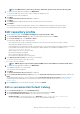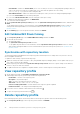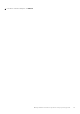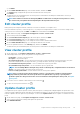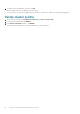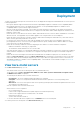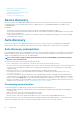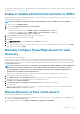Users Guide
• Custom Online—OMIVV uses Custom Online (HTTP or HTTPS share) as a source for catalog and update packages. When you
create a custom repository using Server Update Utility (SUU), ensure that the signature file for the catalog
(catalog.xml.gz.sign) is present in the catalog file folder.
• Shared Network Folder—OMIVV uses shared network folder (CIFS or NFS) as a source for catalog and update packages.
a) If you select Custom Online, enter the catalog online path.
b) If you select Shared Network Folder, enter the catalog file location (NFS or CIFS).
4. To validate the catalog path and credentials, click BEGIN TEST.
Test connection results are displayed.
5. On the Synchronize with repository location page, select the Synchronize with repository location check box, and then click
NEXT.
To only update the profile name or review information, clear the Synchronize with repository location check box so that the
catalog remains unchanged in OMIVV. For more information about synchronize with repository location, see Synchronize with
repository location.
6. On the Summary page, review the profile information, and then click FINISH.
Edit Validated MX Stack Catalog
1. On the Repository Profile page, select Validated MX Stack Catalog, and then click EDIT.
2. You can edit only the following:
a) The catalog description.
b) The Synchronize with repository location check box.
To only update the profile name or review information, clear the Synchronize with repository location check box so that the
catalog remains unchanged in OMIVV. For more information about synchronize with repository location, see Synchronize with
repository location.
Synchronize with repository location
The Dell Default Catalog and Validated MX Stack repository profiles automatically check for changes after every 24 hours or at every
reboot and updates automatically.
To update the offline catalogs, complete the following steps:
1. Update the catalog in the offline store (CIFS or NFS) using Dell EMC Repository Manager (DRM) or Server Update Utility (SUU). In
case of drivers, replace the driver bundles.
2. Edit the repository profile and select the Synchronize with repository location check box to capture changes for the OMIVV to
reference. This process takes a few minutes.
3. To update the firmware in a configuration compliance baseline, ensure to edit the respective cluster profiles and save.
View repository profile
1. On the OMIVV home page, click Compliance & Deployment > Repository Profile.
A table displays all the repository profiles along with the following information:
• Profile Name—The name of the repository profile
• Description—The profile description
• Type—The type of the repository (firmware or driver)
• Share Path—The NFS, or CIFS, or HTTP, or HTTPS path
• Last Successfully Updated Time—The date and time when a repository profile is updated.
• Last Refresh Status—The catalog download and parsing status
2.
If you want to remove or add the column names from the wizard, click
.
3. To export the repository profile information, click .
Delete repository profile
Before deleting a repository profile, ensure that you disassociate the repository profile from the associated cluster profiles.
1. On the Repository Profile page, select a repository profile, and then click DELETE.
42
Manage firmware and driver repositories using repository profile