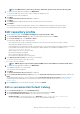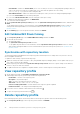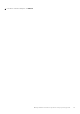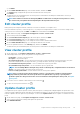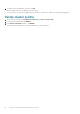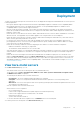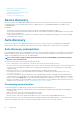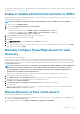Users Guide
NOTE: For SMB 1.0 share used for driver repository, add the file separator at the end of the directory path.
7. To validate the catalog path and credentials, click BEGIN TEST.
To continue creating a repository profile, you must complete this validation process.
The test connection results are displayed.
8. Click NEXT.
The Synchronize with repository location page is displayed.
9. Click NEXT.
The Summary page is displayed that provides the information about the repository profile.
10. Click FINISH.
After creating the catalog, it downloads, parses, and the status is displayed on the home page of the repository profile.
Successfully parsed repository profiles are available during the cluster profile creation and during the firmware update.
Edit repository profile
1. On the OMIVV home page, click Compliance & Deployment > Repository Profile > EDIT.
2. On the Profile Name and Description page, edit profile name and description and then click NEXT.
3. On the Profile Settings page, select Firmware or Driver.
The following are applicable for driver repository profile:
• Driver repository profile can have a maximum of 10 drivers. If more files are present, the selection of driver is random.
• Only offline driver bundles (.zip files) are used.
• Download and extract the offline driver bundles ( .zip files) and save to the shared location by providing the full path of the shared
location. OMIVV automatically creates the catalog inside the OMIVV appliance. Driver bundles are available at https://
my.vmware.com/web/vmware/downloads
• OMIVV requires write access to the CIFS or NFS.
• Files within the subfolders are ignored.
• Files exceeding 10-MB sizes are ignored.
• Driver repository is applicable only for vSAN clusters.
4. In the Repository Share Location area, perform the following tasks:
a) Enter the repository share location (NFS or CIFS).
b) For CIFS, enter the credentials.
NOTE: OMIVV supports only Server Message Block(SMB) version 1.0 and SMB version 2.0 based CIFS shares.
5. To validate the catalog path and credentials, click BEGIN TEST.
This validation is mandatory to continue further.
Test connection results are displayed.
6. Click NEXT.
The Synchronize with repository location page is displayed.
7. On the Synchronize with repository location page, select the Synchronize with repository location check box, and then click
NEXT.
To only update the profile name or review information, clear the Synchronize with repository location check box so that the
catalog remains unchanged in OMIVV. For more information about synchronize with repository location, see Synchronize with
repository location.
8. On the Summary page, review the profile information, and then click FINISH.
Edit or customize Dell Default Catalog
1. On the Repository Profile page, select Dell Default Catalog.
2. On the Profile Name and Description page, edit the profile description, and then click NEXT.
3. On the Specify the Repository Location section, select any one of the following:
• Dell Default Online—The repository profile is set to Dell Online (https://downloads.dell.com/catalog/
Catalog.gz). OMIVV uses Dell EMC Online as a source for catalog and update packages.
Manage firmware and driver repositories using repository profile
41