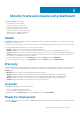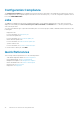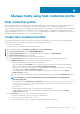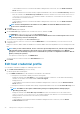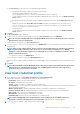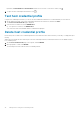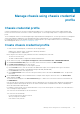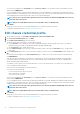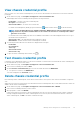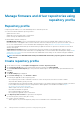Users Guide
View chassis credential profile
After you create one or more chassis credential profiles, you can view the chassis and the associated chassis on the chassis credential
profile page.
1. On the OMIVV home page, click Compliance & Deployment > Chassis Credential Profile.
A table displays all the chassis credential profile along with the following information:
• Profile Name—The name of the chassis credential profile
• Description—Profile description
• Chassis IP/Host Name—The chassis IP or hostname link
For a Multi-chassis Management (MCM) group, the lead chassis (
) and the member chassis ( ) are listed in hierarchy.
NOTE: For an PowerEdge MX chassis in an MCM configuration, OMIVV manages all the lead and member chassis
using lead chassis only. All the lead and members are associated to the same chassis credential profile to which
lead chassis is associated.
For a member chassis in the MCM group where IPv4 is disabled, an IPv4 address of the lead is displayed with the Service Tag of
the member chassis in parentheses.
• Chassis Service Tag—The unique identifier that is assigned to a chassis.
• Date Modified—The date when the chassis credential profile is modified.
2. The following information about the associated hosts is displayed in the lower grid:
• Profile Name
• Associated Hosts
• Service Tag
• Chassis IP/Host name
• Chassis Service Tag
3. To export the chassis credential profile information, click
.
Test chassis credential profile
Using chassis test credential profile feature, you can test the credentials of a chassis that is associated with the chassis credential profile.
It is recommended that you select all the chassis.
1. On the OMIVV home page, click Compliance & Deployment > Chassis Credential Profile.
2. Select a chassis credential profile, and click TEST.
3. On the Test Chassis Credential Profile page, select the associated chassis and click BEGIN TEST.
a) To stop the test connection, click ABORT TEST.
Test result is displayed in the Test Result column.
Delete chassis credential profile
Before deleting a chassis credential profile, ensure that the chassis instances are not part of other vCenters which OMIVV is registered
with.
OMIVV does not monitor the chassis that are associated with the chassis credential profiles that you have deleted, until those chassis are
added to another chassis credential profile.
1. On the OMIVV home page, click Compliance & Deployment > Chassis Credential Profile > DELETE.
2. Select a chassis credential profile that you want to delete.
3. When prompted to confirm, click DELETE.
If all the chassis that are associated to a chassis credential profile are removed or moved to different profiles, a delete confirmation
message is displayed stating that the chassis credential profile does not have any associated chassis and is deleted. To delete the
chassis credential profile, click OK for the delete confirmation message.
Manage chassis using chassis credential profile
39