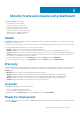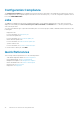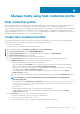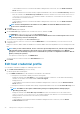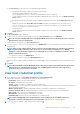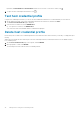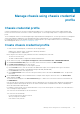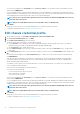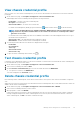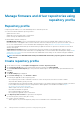Users Guide
Manage chassis using chassis credential
profile
Chassis credential profile
A chassis credential profile stores the chassis credentials that OMIVV uses to communicate with the chassis. OMIVV manages and
monitors the chassis which are associated to a chassis credential profile. You can assign multiple chassis to a single chassis credential
profile.
The PowerEdge MX chassis host can be managed using a single unified chassis management IP. The hosts present in the PowerEdge MX
chassis with an iDRAC IP disabled have to be managed using chassis credential profile. It is recommended that you manage the
PowerEdge MX chassis hosts with an iDRAC IP using host credential profile to get complete OMIVV functions. For more information
about managing MX chassis, see Manage PowerEdge MX chassis.
Create chassis credential profile
• To create a chassis credential profile, you must have the following privileges:
• M1000e, VRTX, and FX2 chassis—Read and Set SNMP trap destination
• PowerEdge MX chassis—Administrator
• Before using the Active Directory (AD) credentials with a host credential profile, ensure that:
• The user account exists in AD.
• The CMC or OME-Modular is configured for AD-based authentication.
1. On the OMIVV home page, click Compliance & Deployment > Chassis Credential Profile > CREATE NEW PROFILE.
2. On the Chassis Credential Profile page of the wizard, read the instructions, and then click GET STARTED.
3. On the Name and Credentials page, do the following:
a) Enter profile name and description. The description is optional.
b) In the User name text box, enter the username with administrative rights, which is typically used to log in to the Chassis
Management Controller (CMC) or OpenManage Enterprise-Modular (OME-Modular).
c) In the Password text box, enter the password.
d) In the Verify Password text box, enter the same password that you have entered in the Password text box. The passwords
must match.
4. On the Select Chassis page, select an individual chassis or multiple chassis using the check boxes next to the IP/Host Name
column, and then click OK.
The selected chassis is displayed on the Associated Chassis page. To add or remove the chassis from the associated chassis list,
click ADD CHASSIS.
If the selected chassis is already associated with a chassis credential profile, the following message is displayed: Selecting a chassis
currently associated to another profile will remove the chassis from that Chassis Credential Profile. A chassis credential profile
without associated chassis will be deleted.
For example, you have a profile Test associated with Chassis A. If you create another profile Test 1 and try to associate Chassis A to
Test 1, a warning message is displayed.
Test connection runs automatically for the selected chassis.
Test connection runs automatically:
• For the first time after the chassis is selected.
• When you change the credentials
• If the chassis is newly selected
5
Manage chassis using chassis credential profile 37