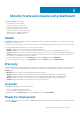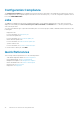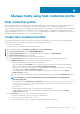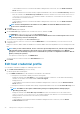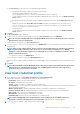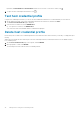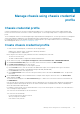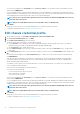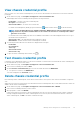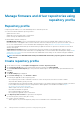Users Guide
• To download and store the host certificate and validate it during all future connections, select the Enable Certificate
Check check box.
• To enter the credentials for hosts that are already configured and enabled for AD, select the Use Active Directory check box.
• Enter the username in the Active Directory User Name box. Enter the username in one of the formats such as domain
\username or username@domain. The username is limited to 256 characters. See the Microsoft Active Directory
Documentation for username restrictions.
• Enter password.
• To download and store the host certificate and validate it during all future connections, select the Enable Certificate
Check check box.
NOTE: For hosts running ESXi 6.5 U2 and later versions, OMIVV can obtain the iDRAC information even if
incorrect host credentials are entered.
5. Click Next.
The Select Hosts page is displayed.
6. On the Select Hosts page, expand the tree view and select the hosts, and then click OK.
• Click ADD HOST to add or remove hosts from the Associated Hosts page.
NOTE: Do not add a PowerEdge MX server with a disabled iDRAC IPv4 to a host credential profile. These servers
are managed using a chassis credential profile.
The selected hosts are displayed on the Associated Hosts page.
7. To test the connection, select one or more hosts, and click BEGIN TEST. It is recommended that you test the connection for all
configured hosts.
During test connection, OMIVV enables the WBEM service and then disables after retrieving iDRAC IP for hosts running ESXi 6.5 and
later.
NOTE:
After you enter valid credentials, the test connection operation may fail for host, and a message is displayed
indicating that invalid credentials are entered. This issue is observed if ESXi is blocking the access. Multiple
attempts to connect the ESXi by using incorrect credentials blocks you from accessing ESXi for 15 minutes. Wait 15
minutes, and retry the operation.
• To stop the test connection process, click ABORT TEST.
You can view the test connection results in the TEST RESULTS section.
8. Click Finish.
Edit host credential profile
You can edit the credentials of multiple host credential profiles at a time.
1. On the Name and Credentials page, do the following:
a) Edit the profile name and description.
b) In the iDRAC Credentials area, edit the iDRAC local credentials or AD credentials.
• To change the local credentials of iDRAC, perform the following tasks:
• Change the username in the User Name box. The username is limited to 16 characters. For information about defining
username, see the iDRAC User's Guide available at dell.com/support.
• Change password.
• To download and store the iDRAC certificate and validate it during all future connections, select the Enable Certificate
Check check box.
• To change the credentials for an iDRAC that is already configured and enabled for AD, select the Use Active Directory check
box.
NOTE:
The iDRAC account requires administrative privileges for updating firmware and deploying an
Operating System (OS).
• Change the username in the Active Directory User Name box. Enter the username in one of the formats such as
domain\username or username@domain. The username is limited to 256 characters. For more information about
defining username, see the Microsoft Active Directory Documentation.
• Change password.
• To download and store the iDRAC certificate and validate it during all the future connections, select the Enable
Certificate Check check box.
34
Manage hosts using host credential profile