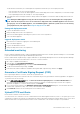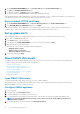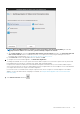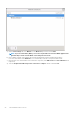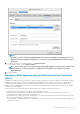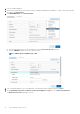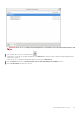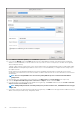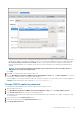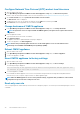Users Guide
1. On the APPLIANCE MANAGEMENT page, click Upload Certificate in the HTTPS CERTIFICATES area.
2. Click OK in the UPLOAD CERTIFICATE dialog box.
3. To upload the certificate, click Browse, and then click Upload.
To check the status, go to Event Console of vSphere Client of registered vCenters.
While uploading certificate, OMIVV administration console becomes unresponsive for up to 3 minutes. After upload HTTPs certificate task
is complete, close the browser session and access admin portal in a new browser session.
Restore default HTTPS certificate
1. On the APPLIANCE MANAGEMENT page, click Restore Default Certificate in the HTTPS CERTIFICATES area.
2. In the RESTORE DEFAULT CERTIFICATE dialog box, click Apply.
While restoring certificate, OMIVV administration console becomes unresponsive for up to 3 minutes. After restore default HTTPs
certificate task is complete, close the browser session and access admin portal in a new browser session.
Set up global alerts
Alert management enables you to configure global settings for how alerts are stored at OMIVV for all vCenter instances.
1. Go to https://<ApplianceIP/hostname/>.
2. In the Login dialog box, enter the password.
3. In the left pane, click ALERT MANAGEMENT. To enter new vCenter alert settings, click Edit.
4. Enter numeric values in the following fields:
By default, the counts of the current number of alerts are displayed.
• Maximum number of alerts
• Number of days to retain alerts
• Timeout for duplicate alerts (seconds)
5. To save your settings, click Apply.
About OMIVV VM console
The OMIVV VM console is available within the vSphere client on a VM. The console works in close association with the Administration
Console. You can use the console to perform the following tasks:
• Configure network settings
• Change the OMIVV appliance password
• Configure NTP and setting the local time zone
• Reboot the OMIVV appliance
• Reset the OMIVV appliance to factory settings
• Log in using read-only role
• Log out from console
Open OMIVV VM console
To open the OMIVV VM console, launch web or remote console of OMIVV appliance.
After opening the VM console and entering the credentials (user name: admin and password: the password that you had set while
deploying the appliance), you can configure the console.
Configure OMIVV appliance
1. Power on the VM.
2. In the right-pane, click Launch Web Console.
3. Log in as an administrator (the default user name is admin).
4. If you are logging in for the first time, follow the instructions on the screen to set the password (Admin and ReadOnly users).
NOTE:
If you forget the administrator password, it cannot be recovered from the OpenManage Integration for
VMware vCenter appliance.
5. To configure the OMIVV time zone information, click Date/Time Properties.
22
About Administration Console