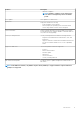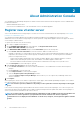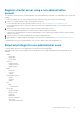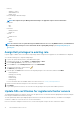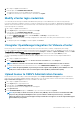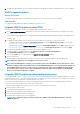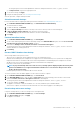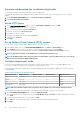Users Guide
Generate and download the troubleshooting bundle
To generate the troubleshooting bundle, ensure that you log in to admin portal.
The troubleshooting bundle contains logging information of OMIVV that can be used to assist in resolving issues or sent to Technical
Support.
1. On the APPLIANCE MANAGEMENT page, click Generate Troubleshooting Bundle.
2. Click Download Troubleshooting Bundle.
Set up HTTP proxy
1. On the APPLIANCE MANAGEMENT page, scroll down to HTTP PROXY SETTINGS, and then click Edit.
2. Select Enabled to enable the use of HTTP proxy settings.
3. Enter the proxy server address in Proxy Server Address.
4. Enter the proxy server port in Proxy Server Port.
5. Select Yes to use proxy credentials.
6. If using proxy credentials, enter the user name in Username.
7. Type password in Password.
8. Click Apply.
Set up Network Time Protocol (NTP) servers
You can use NTP to synchronize the OMIVV appliance clocks to that of an NTP server.
1. In the Administration Console, on the APPLIANCE MANAGEMENT page, click Edit in the NTP Settings area.
2. Select Enabled. Enter the hostname or IP address of a preferred and secondary NTP server and click Apply.
3. After configuring NTP, start the terminal console and select the Sychronize date and time over the network check box.
NOTE: It might take few minutes for the OMIVV clock to synchronize with the NTP server.
NOTE: If the OMIVV admin portal is taking a long time to load information, ensure that NTP settings are correct and the
NTP server is reachable by the OMIVV virtual machine.
Configure deployment mode
For any of the mentioned deployment modes, ensure that you reserve sufficient memory resources to the OMIVV appliance using
reservations. See vSphere documentation for steps about reserving memory resources.
Ensure that the following system requirements for the required deployment modes are fulfilled by assigning these resources to the VM
containing OMIVV:
Table 2. System requirements for deployment modes
Deployment modes Number of hosts Number of CPUs Memory (GB) Minimum Storage
Small Up to 250 2 8 95 GB
Medium Up to 500 4 16 95 GB
Large Up to 1,000 8 32 95 GB
X Large mode Up to 2,000 12 32 95 GB
NOTE: MX chassis firmware update feature is supported only on medium, large, and extra large deployment modes.
You can select an appropriate deployment mode to scale OMIVV to match the number of nodes in your environment.
1. On the APPLIANCE MANAGEMENT page, scroll down to Deployment Mode.
The configuration values of the deployment mode such as Small, Medium, Large, and X Large are displayed. By default, the mode is
set to Small.
2. To edit a deployment mode based on an environment, click Edit.
3. In the Edit mode, ensure that the prerequisites are fulfilled and select the required deployment mode.
4. Click Apply.
20
About Administration Console