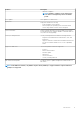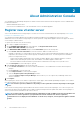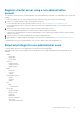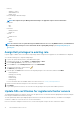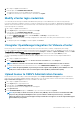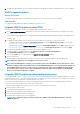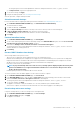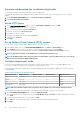Users Guide
NOTE: If the IP address for the new appliance is different from the IP address of the older appliance the Proactive
HA feature may not work properly. In such a scenario, disable and enable the Proactive HA for each cluster where
Dell EMC host is present.
6. The OMIVV appliance comes with default certificate. If you want to have a custom certificate for your appliance, update the same.
See Generate a Certificate Signing Request (CSR) and Upload HTTPS certificate. Else, skip this step.
7. Restore the database to the new OMIVV appliance. See Restoring the OMIVV database from a backup.
8. Verify the appliance. For more information, see . the Verify installation topic in Installation Guide
9. After the upgrade, It is recommended that you run the inventory again on all the hosts that the OMIVV plugin manages.
The events and alarms settings are not enabled after restoring the appliance. You can enable the Events and Alarms settings again
from the Settings tab.
If you upgrade from an earlier version of OMIVV to the available version, all the scheduled job continues to run.
NOTE: If the identity (IP or FQDN) of the new OMIVV version Y is changed from the OMIVV version X, configure the
trap destination for the SNMP traps to point to the new appliance. The identity change is fixed by running the
inventory on these hosts. While running the inventory on hosts, if SNMP traps do not point to the new IP, those
hosts are listed as noncomplaint. To fix host compliance issues, see Fix a non-compliant host.
After backing up and restoring from an earlier version of OMIVV to an updated version, if you observe that the 200000 message is
displayed, or the Dell EMC logo is not displayed, or the OMIVV UI is not responding on the vCenter UI, do the following:
• Restart vSphere Client services for both vSphere Client (HTML-5) and vSphere Web Client (FLEX) on the vCenter server.
• If the issue persists:
• For VMware vCenter Server Appliance: Go to—/etc/vmware/vsphere-ui/vc-packages/vsphere-client-
serenity. For Windows vCenter, go to the following folders in the vCenter appliance and check if the old data corresponding
to the earlier version exists— C:\ProgramData\VMware\vCenterServer\cfg\vsphere-ui\vc-packages
\vsphere-client-serenity folder in the vCenter appliance.
An example old data is com.dell.plugin.OpenManage—
com.dell.plugin.OpenManage_Integration_for_VMware_vCenter_WebClient-X.0.0.XXX.
• Manually delete the folder corresponding to the earlier OMIVV version and restart vSphere Client services for both vSphere
Client (HTML-5) and Web Client (FLEX).
Manage backup and restore
By using the Administration Console, you can perform backup and restore related tasks.
• Configure backup and restore
• Schedule automatic backups
• Perform an immediate backup
• Restore the database from backup
• Reset backup and restore settings
In OMIVV, perform the following steps to access the BACKUP AND RESTORE SETTINGS page using the Administration Console:
1. Go to https:\\<ApplianceIP|hostname>.
2. In the Login dialog box, type the password.
3. In the left pane, click BACKUP AND RESTORE.
Configure backup and restore
The backup and restore function backs up the OMIVV database to a remote location (NFS and CIFS) from which it can be restored later.
The profiles, configuration, and host information are in the backup. It is recommended that you schedule automatic backups to guard
against data loss.
NOTE: The NTP settings are not saved and restored.
1. On the BACKUP AND RESTORE SETTINGS page, click Edit.
2. On the highlighted SETTINGS AND DETAILS area, do the following:
a) In Backup Location, type the path of the backup files.
b) In Username, enter the username.
c) In Password, enter the password.
d) In Enter the password used to encrypt backups, type the encrypted password in the box.
18
About Administration Console