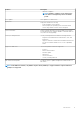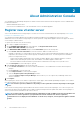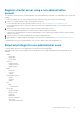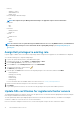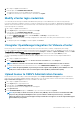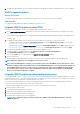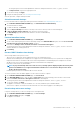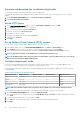Users Guide
2. To update the OMIVV appliance, perform the mentioned tasks for the upgrade mechanisms as applicable from the version of OMIVV.
OMIVV upgrade options
Backup and restore
You can perform backup and restore from OMIVV 4.3 and later to the latest version (with vCenter 6.5 and later).
RPM upgrade
You can perform RPM upgrade from OMIVV 5.0 and later to the latest version.
Upgrade OMIVV appliance using RPM
Ensure that you are upgrading to a version of the appliance that is greater than the current one.
1. On the APPLIANCE MANAGEMENT page, based on your network settings, enable proxy and enter proxy setting data, if necessary.
See Setting up HTTP proxy .
For the available OMIVV appliance version, the applicable RPM and OVF OMIVV appliance upgrade mechanisms are displayed with a
tick mark [
].
2. To upgrade the OMIVV plug-in from an existing version to the available version, perform one of the following steps:
• To upgrade using RPM that is available in Update Repository Path, ensure that Update Repository Path is set to the path:
https://linux.dell.com/repo/hardware/vcenter-plugin-x64/latest/
If the path is different, in the Appliance Management window, in the APPLIANCE UPDATE area, click Edit to update the path to
https://linux.dell.com/repo/hardware/vcenter-plugin-x64/latest/ in the Update Repository Path text box, and click Apply.
3. Compare the available OMIVV appliance version and current OMIVV appliance version.
4. To apply the update to the OMIVV appliance, under Appliance Settings, click Update Virtual Appliance.
5. In the UPDATE APPLIANCE dialog box, click Update.
After you click Update, you are logged out from the ADMINISTRATION CONSOLE window.
6. Close the web browser.
Once the appliance is RPM upgraded, ensure that you clear the browser cache before logging in to the Dell admin portal.
NOTE: During the upgrade process, the appliance restarts once or twice.
NOTE: After the RPM upgrade is complete, you can view the login screen in the OMIVV console. Open a browser, enter
the
https:\\<ApplianceIP|hostname>
link, and go to the APPLIANCE UPDATE area. You can verify that the available and
current OMIVV appliance versions are same. If you have enabled Proactive HA on clusters, OMIVV unregisters the Dell
Inc provider for those clusters and re-registers the Dell Inc provider after upgrade. Health updates for the Dell EMC
hosts are not available until upgrade is complete.
Upgrade OMIVV appliance using backup and restore
It is recommended that you do not change or remove cluster or host that is managed by OMIVV after taking backup and before restoring
the backup file. If the cluster or host that is managed by OMIVV is changed or removed, reconfigure profiles (for example, Host credential
profile, cluster profile) associated with those clusters and hosts after restore.
Do not unregister the OMIVV plug-in from vCenter. Unregistering the plug-in from vCenter removes Dell health update provider for
Proactive HA clusters that are registered on vCenter by the OMIVV plugin.
To update the OMIVV appliance from an older version to current version, perform the following steps:
1. Back up the data of earlier releases.
2. Turn off the older OMIVV appliance from vCenter.
3. Deploy the new OpenManage Integration appliance OVF.
4. Power on the OpenManage Integration new appliance.
5. Set up the network and time zone for the new appliance.
NOTE:
It is recommended that you retain the identity (IP or FQDN) of the earlier OMIVV appliance for the new
OMIVV appliance.
About Administration Console 17