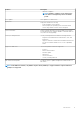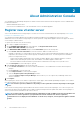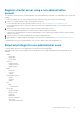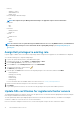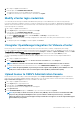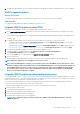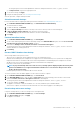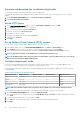Users Guide
Manage the OMIVV appliance
The OMIVV appliance management enables you to manage the OpenManage Integration for VMware vCenter network, NTP, and HTTPS
information, and enables an administrator to perform the following actions:
• Restart the OMIVV appliance. See Restart OMIVV appliance.
• Update the OMIVV appliance, and configure an update repository location. See Update OMIVV appliance and repository location
• Upgrade OMIVV appliance using RPM. See Upgrade OMIVV appliance using RPM.
• Upgrade OMIVV appliance using backup and restore. See Upgrade OMIVV appliance using backup and restore.
• Generate and download the troubleshooting bundle. See Generate and download the troubleshooting bundle.
• Set up HTTP proxy. See Set up HTTP proxy.
• Set up Network Time Protocol servers. See Set up Network Time Protocol (NTP) servers.
• Configure deployment mode. See Configure deployment mode.
• Extended monitoring See Extended monitoring.
• Generate a Certificate Signing Request (CSR). See Generate a Certificate Signing Request (CSR).
• Upload HTTPS certificate. See Upload HTTPS certificate.
• Set up global alerts. See Set up global alerts.
Access the appliance management
In OpenManage Integration for VMware vCenter, perform the following steps to access the APPLIANCE MANAGEMENT page using the
Administration Portal:
1. Go to https://<ApplianceIP/hostname/>.
2. In the Login dialog box, enter the password.
3. To configure the appliance management section, in the left pane, click APPLIANCE MANAGEMENT.
Restart OMIVV appliance
1. On the APPLIANCE MANAGEMENT page, click Restart the Virtual Appliance.
2. To restart the OMIVV appliance, in the Restart Virtual Appliance dialog box, click Apply.
Update OMIVV appliance and repository location
• To ensure that all data is protected, perform a backup of the OMIVV database before updating the OMIVV appliance. See Manage
backup and restore.
• The OMIVV appliance requires Internet connection to display the available upgrade mechanisms and perform the RPM upgrade.
Ensure that the OMIVV appliance has Internet connection. If you require a proxy network, based on the environment network settings,
enable the proxy settings, and enter the proxy data. See Setting up the HTTP proxy.
• Ensure that the Update Repository Path is valid.
• Ensure that you log out from all vSphere Client (HTML-5) sessions to the registered vCenter servers.
• Before logging into to any of the registered vCenter servers, ensure that you update all appliances simultaneously under the same
Platform Service Controller (PSC) before logging in to any of the registered vCenter servers. Else, you may see inconsistent
information across OMIVV instances.
1. In the APPLIANCE UPDATE section of the APPLIANCE MANAGEMENT page, verify the current and available OMIVV version.
For the available OMIVV appliance version, the applicable RPM and OVF OMIVV appliance upgrade mechanisms are displayed with a
tick mark [
].
The following are the possible upgrade mechanism options available for you to perform either of the tasks for the upgrade mechanism:
Option
Description
1 If a tick mark is displayed against RPM, you can do an RPM upgrade from the existing version to the latest available version.
See Upgrade OMIVV appliance using RPM.
2 If a tick mark is displayed against OVF, you can take a backup of the OMIVV database from the existing version, and restore
it in the latest available appliance version. See Upgrade OMIVV appliance using backup and restore.
3 If a tick mark is displayed against both RPM and OVF, you can perform either of the mentioned options to upgrade your
appliance. In this scenario, the recommended option is RPM upgrade.
16 About Administration Console