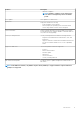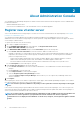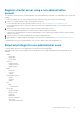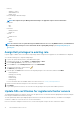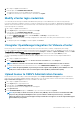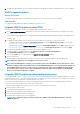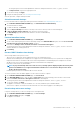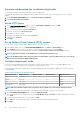Users Guide
1. Go to https://<ApplianceIP/hostname/>.
2. In the left pane, click VCENTER REGISTRATION.
The registered vCenter servers are displayed in the working pane.
3. To update the certificate for a vCenter server IP or hostname, click Update.
Modify vCenter login credentials
You can modify the vCenter login credentials with administrative privileges or a non-administrator user with necessary privileges.
If a Proactive HA feature is enabled on a cluster, you must not change the user who is associated to it. Modifying the registration with a
different vCenter user breaks the Proactive HA functionality. If the credentials require modification, unregister the old credentials and
register by using the new credentials.
1. Go to https://<ApplianceIP/hostname/>.
2. In the Login dialog box, type the password, and then click Login.
3. In the left pane, click VCENTER REGISTRATION.
The registered vCenter servers are displayed in the working pane.
4. To open the MODIFY USER ACCT window, under Credentials, click Modify for a registered vCenter.
5. If incorrect credentials are entered, a message is displayed. Enter valid vCenter user name, password, and reenter to verify the
password.
6. To change the password, click Apply. To cancel an update, click Cancel.
Unregister OpenManage Integration for VMware vCenter
Ensure that you do not unregister OMIVV from the vCenter server when an inventory, warranty, or deployment job is running.
If you have enabled Proactive HA on clusters, ensure that Proactive HA is disabled on the clusters. For disabling Proactive HA, access the
Proactive HA Failures and Responses screen of a cluster by selecting Configure > Services > vSphere Availability, and then click Edit.
To disable Proactive HA, in the Proactive HA Failures and Responses screen, clear the check box against Dell Inc provider.
To remove OpenManage Integration for VMware vCenter, unregister OMIVV from the vCenter server by using the Administration
Console.
1. Go to https://<ApplianceIP/hostname/>.
2. On the VCENTER REGISTRATION page, in the vCenter Server IP or Hostname table, click Unregister.
NOTE: Ensure to select the correct vCenter because OMIVV can be associated with more than one vCenter.
3. To confirm the unregistration of the selected vCenter server, in the UNREGISTER VCENTER dialog box, click Unregister.
NOTE:
After unregistering OMIVV, log out and log in from the vSphere Client (HTML-5). If the OMIVV icon is still
visible, then restart the Client services for both vSphere Client (HTML-5) and Web Client (FLEX).
Upload license to OMIVV Administration Console
Ensure that your licenses are ready for download at Dell Digital Locker at https://www.dell.com/support. If you have ordered more
than one license, they might be shipped separately at different times. You can check the status of other license items at Order Status at
https://www.dell.com/support. The license file is available as an .XML format.
1. Go to https://<ApplianceIP/hostname/>.
2. In the Login dialog box, type the password.
3. In the left pane, click VCENTER REGISTRATION.
The registered vCenter servers are displayed in the working pane.
4. Click Upload License.
5. In the UPLOAD LICENSE dialog box, click Browse to go to the license file, and then click Upload.
NOTE:
If you modify or edit the license file, the license file (.XML file) does not work. You can download the .XML
file (license key) through the Dell Digital Locker. If you are unable to download your license keys, contact Dell
Support by going to Contact Technical Support at https://www.dell.com/support to locate the regional Dell Support
phone number for your product.
About Administration Console 15