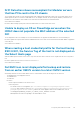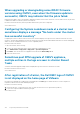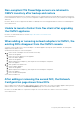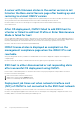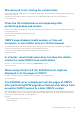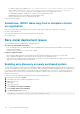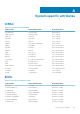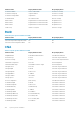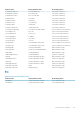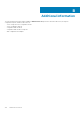Users Guide
Non-compliant 11G PowerEdge servers are retained in
OMIVV inventory after backup and restore
After performing the backup and restore operation in OMIVV, the non-compliant and non-inventoried 11G hosts are still associated to the
Host Credential Profile. However, if you try to fix the configuration compliance and run a fresh inventory, the job fails on the unsupported
11G servers.
Resolution: 11G servers are not supported with OMIVV 5.0. Manually remove the unsupported 11G hosts from the host credential profile.
Version Affected: 5.0
Unable to launch vCenter from flex client after upgrading
the OMIVV appliance
Resolution: See VMware KB article for resolution: https://kb.vmware.com/s/article/54751.
Version affected: 5.0
When adding or removing network adapters to OMIVV, the
existing NICs disappear from the OMIVV console
Sometimes, when you add or remove a network adapter to the OMIVV appliance by using the vSphere WebClient, the existing NICs
disappear from the OMIVV console.
Workaround: Perform any one of the following tasks:
1. a. Remove all the work adapters from the terminal console utility.
b. Shut down the appliance
c. Remove the network adapters from the appliance.
d. Reboot the OMIVV appliance.
e. Shut down the appliance
f. Add the required network adapter (s) and complete the network adapters configuration.
g. Reboot the appliance.
2. a. Back up OMIVV from Admin Portal
b. Create an OMIVV appliance.
c. Shut down the appliance
d. Add the required network adapter (s) and complete the network adapters configuration.
e. Reboot the appliance.
f. Restore the latest backed up data.
Version Affected: OMIVV 5.0
After adding or removing the second NIC, the Network
Configuration page shows three NICs
After you add or remove a NIC from the OMIVV appliance using the vSphere client, once you boot the OMIVV appliance and log in to the
OMIVV terminal console, sometimes the Network Configuration page shows inconsistent number of NICs.
Resolution: Use the MAC address to compare and configure the correct NIC and use the – button to remove the extra NICs.
Version Affected: 5.0
Frequently Asked Questions-FAQ
143