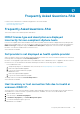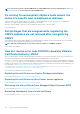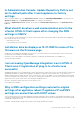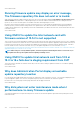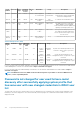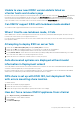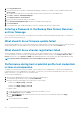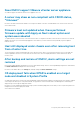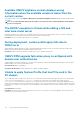Users Guide
5. Click UnregisterExtension.
6. Enter the extension key to unregister com.dell.plugin.OpenManage_Integration_for_VMware_vCenter_WebClient, and then click
Invoke method.
7. Go to vSphere Client and clear the check box against the Dell Provider for all the Proactive HA enabled cluster.
8. Click Home > Content > HealthUpdateManager.
9. Click QueryProviderList > Invoke method.
10. Copy the provider ID string value, and close the window.
11. Click UnregisterHealthUpdateProvider and enter the copied provider ID string value.
12. Click Invoke Method.
13. In the vSphere Client, turn off OMIVV and delete it. The key to unregister must be for the vSphere Client.
Entering a Password in the Backup Now Screen Receives
an Error Message
If you are using a low-resolution monitor, the Encryption Password field is not visible from the BACKUP NOW window. Scroll down the
page to enter the encryption password.
What should I do as firmware update failed
Check the OMIVV appliance logs to see if the tasks timed out. If so, iDRAC must be reset by performing a cold reboot. After the system is
up and running, check to see if the update was successful by either running an inventory or by using the Firmware tab.
What should I do as vCenter registration failed
vCenter registration can fail due to communication issues, if you are experiencing these issues, a solution is to use a static IP address. To
use a static IP address, in the Console tab of the OpenManage Integration for VMware vCenter, select Configure Network > Edit
Devices and enter the correct gateway and FQDN (fully qualified domain name). Enter the DNS server name under Edit DNS Config.
NOTE: Ensure that the virtual appliance can resolve the DNS server that you entered.
Performance during host credential profile test credentials
is slow or unresponsive
The iDRAC on a server has only one user (for example, only root) and the user is in a disabled state, or all users are in a disabled state.
Communicating to a server in a disabled state causes delays. To fix this issue, you can either fix the disable state of the server, or reset
iDRAC on the server to re-enable the root user to default setting.
To fix a server in a disabled state:
1. Open the Chassis Management Controller console, and select the disabled server.
2. To automatically open the iDRAC console, click Launch iDRAC GUI.
3. Navigate to the user list in the iDRAC console, and click one of the following:
• iDRAC7: Select iDRAC settings > Users tab.
• iDRAC8: Select iDRAC settings > Users tab.
• iDRAC9: Select iDRAC settings > Users tab.
For iDRAC 7 and 8:
a. To edit the settings, in the User ID column, click the link for the admin (root) user.
b. Click Configure User, and then click Next.
c. In the User Configuration page for the selected user, select the check box next to Enable user, and then click Apply.
For iDRAC9:
a. Select the root user and click Enable.
138
Frequently Asked Questions-FAQ