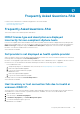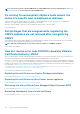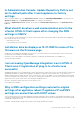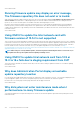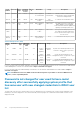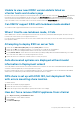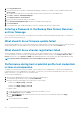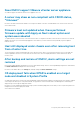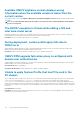Users Guide
Unable to view new iDRAC version details listed on
vCenter hosts and clusters page
Resolution: After successful completion of a firmware update task in the vSphere web client, refresh the Firmware Update page and verify
the firmware versions. If the page displays the old versions, go to the Host Compliance page in OpenManage Integration for VMware
vCenter, and check the CSIOR status of that host. If CSIOR is not enabled, enable CSIOR and reboot host. If CSIOR is already enabled,
log in to the iDRAC console, reset iDRAC, wait for few minutes, and then refresh the Firmware Update page.
Can OMIVV support ESXi with lockdown mode enabled
Yes, lockdown mode is supported in this Release on hosts ESXi 6.0 and later.
When I tried to use lockdown mode, it fails
When I added a host to the host credential profile in lockdown mode, the inventory started, but failed stating that “No Remote Access
Controller was found or Inventory is not supported on this host.”
If you put the host in lockdown mode or remove a host from lockdown mode, ensure that you wait for 30–minutes before performing the
next operation in OMIVV.
Attempting to deploy ESXi on server fails
1. Ensure that the ISO location (NFS path) and staging folder paths are accurate.
2. Ensure that the NIC selected during assignment of server identity is accessible by the virtual appliance.
3. Ensure that you select the management NICs based on the network connectivity to the OMIVV.
4. If using static IP address, ensure that the network information provided (including subnet mask and Default Gateway) is accurate.
Also, ensure that the IP address is not already assigned on the network.
5. Ensure that at least one Virtual Disk, or IDSDM, or BOSS is seen by the system.
Auto discovered systems are displayed without model
information in Deployment wizard
This usually indicates that the firmware version that is installed on the system does not meet the recommended minimum requirements.
Sometimes, a firmware update may not have registered on the system.
Resolution: Cold booting the system or reseating the Blade fixes this issue. The newly enabled account on the iDRAC must be disabled,
and auto discovery reinitiated to provide model information and NIC information to OMIVV.
NFS share is set up with ESXi ISO, but deployment fails
with errors mounting share location
To find the solution:
1. Ensure that the iDRAC can ping the appliance.
2. Ensure that your network is not running too slow.
3. Ensure that the ports: 2049, 4001–4004 are open and the firewall is set accordingly.
How do I force remove OMIVV appliance from vCenter
1. Go to https://<vcenter_serverIPAddress>/mob
2. Enter the VMware vCenter admin credentials.
3. Click Content.
4. Click ExtensionManager.
Frequently Asked Questions-FAQ
137